The Profile screen displays, as shown below.
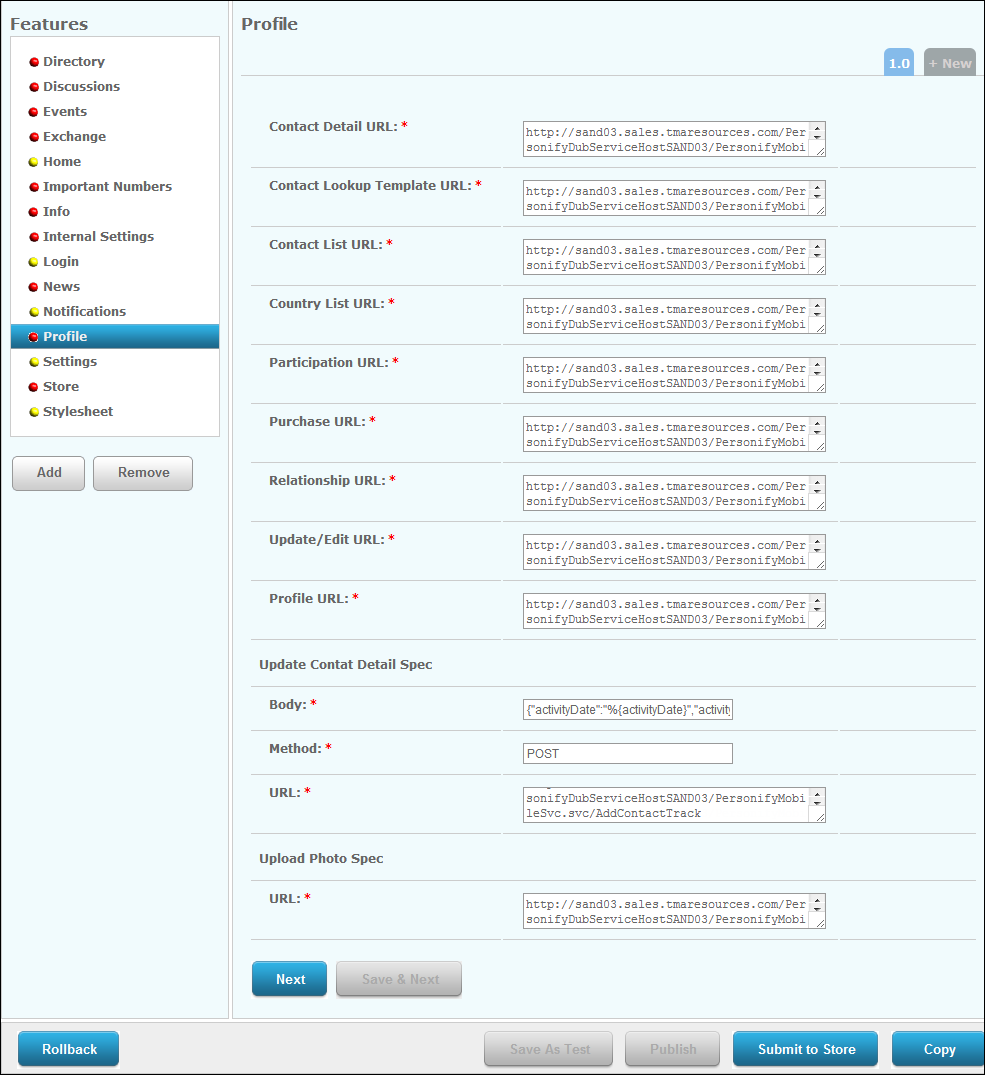
The Profile module displays the primary contact information (and image, if applicable) associated with the logged-in user.
To configure the Profile module:
1. From
the S3 Mobile Apps Detail screen, click Profile
from the Features menu on the left.
The Profile screen displays, as shown below.
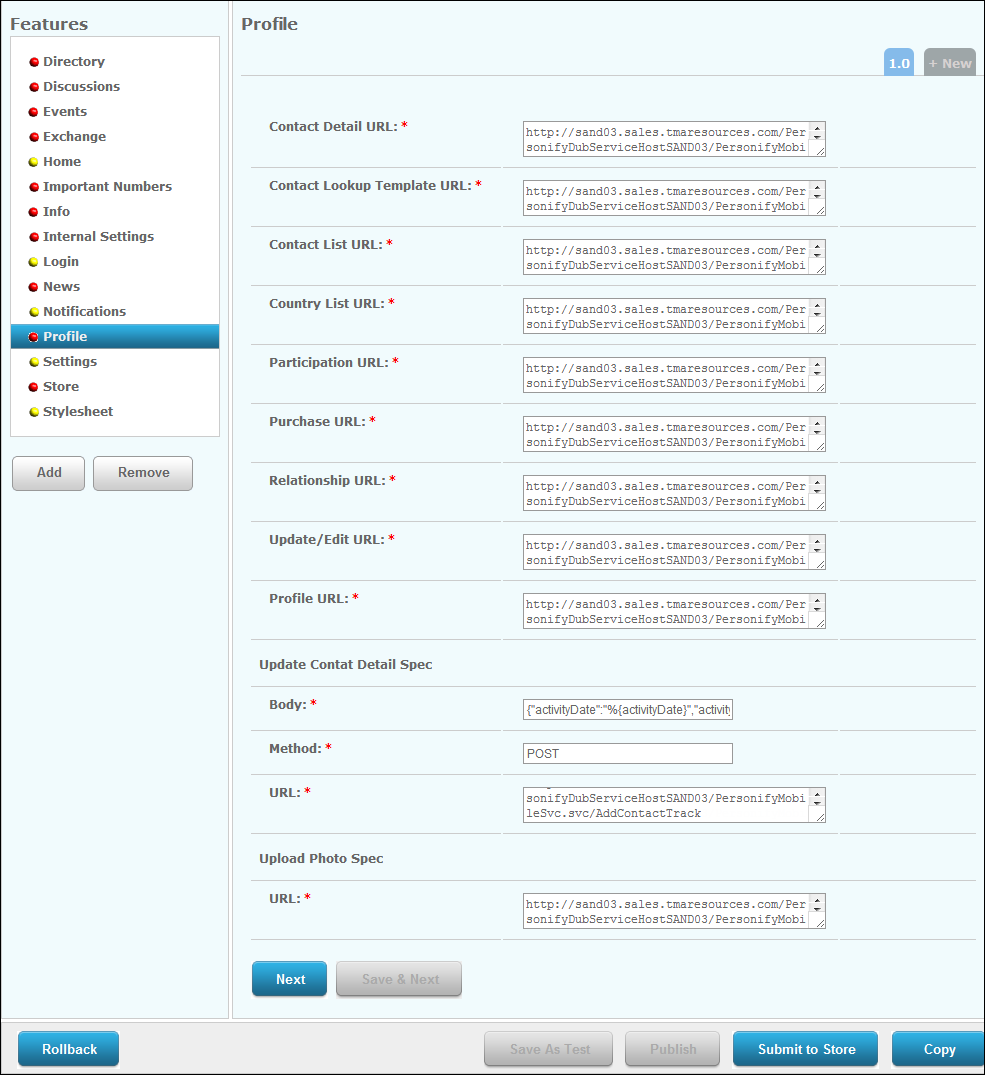
2. Enter
the Contact Detail URL. Fill in
the information in red brackets below with the location of your "ContactDetail"
web service.
https://[resource1.tmaresources.com/PersonifyMobileWebService/personifymobilesvc.svc]/ContactDetail?scid=%{personSubCustomerId}&mcid=%
{personMasterCustomerId}&uid=%{personId}&aid=%{activityId}
3. Enter
the Contact Lookup Template URL.
Fill in the information in red brackets below with the location of your
"ContactLookups" web service.
https://[resource1.tmaresources.com/PersonifyMobileWebService/personifymobilesvc.svc]/ContactLookups?oid=%{Config.organizationId}&ouid=%{Config.organizationUnitId}
4. Enter
the Contact List URL. Fill in
the information in red brackets below with the location of your "ContactList"
web service.
https://[resource1.tmaresources.com/PersonifyMobileWebService/personifymobilesvc.svc]/ContactList?scid=%{personSubCustomerId}&mcid=%{personMasterCustomerId}&uid=%{personId}&p=%{pageSize}&n=%{pageOffset}
5. Enter
the Country List URL. Fill in
the information in red brackets below with the location of your "CountryList"
web service.
https://[resource1.tmaresources.com/PersonifyMobileWebService/personifymobilesvc.svc]/CountryList
6. Enter
the Participation URL. Fill in
the information in red brackets below with the location of your "Participation"
web service.
https://[resource1.tmaresources.com/PersonifyMobileWebService/personifymobilesvc.svc]/Participation?scid=%{personSubCustomerId}&mcid=%{personMasterCustomerId}
7. Enter
the Purchase URL. Fill in the
information in red brackets below with the location of your "Purchases"
web service.
https://[resource1.tmaresources.com/PersonifyMobileWebService/personifymobilesvc.svc]/Purchases?scid=%{personSubCustomerId}&mcid=%{personMasterCustomerId}&ss=%{subsystem}&p=%{pageSize}&n=%{pageOffset}
8. Enter
the Relationship URL. Fill in
the information in red brackets below with the location of your "Relationships"
web service.
https://[resource1.tmaresources.com/PersonifyMobileWebService/personifymobilesvc.svc]/Relationships?scid=%{personSubCustomerId}&mcid=%{personMasterCustomerId}&oid=%{personOrganizationId}&ouid=%{personOrganizationUnitId}&p=%{pageSize}&n=%{pageOffset}
9. Enter
the Update/Edit URL. Fill in the
information in red brackets below with the location of your "AddUpdateProfile"
web service.
https://[resource1.tmaresources.com/PersonifyMobileWebService/personifymobilesvc.svc]/AddUpdateProfile
10. Enter
the Profile URL. Fill in the information
in red brackets below with the location of your "Profile" web
service.
https://[resource1.tmaresources.com/PersonifyMobileWebService/personifymobilesvc.svc]/Profile?scid=%{Config.subCustomerId}&mcid=%{Config.masterCustomerId}&rscid=%{Config.subCustomerId}&rmcid=%{Config.masterCustomerId}&staff=%{Config.isStaff}
11. From
the Update Contact Detail Spec section, enter the Body,
Method, and URL.
For the URL, fill in the information in red brackets below with the location
of your "AddContactTrack" web service.
https://[resource1.tmaresources.com/PersonifyMobileWebService/personifymobilesvc.svc]/AddContactTrack
12. From
the Upload Photo Spec, enter the URL.
Fill in the information in red brackets below with the location of your
"UploadFile" web service.
https://[resource1.tmaresources.com/PersonifyMobileWebService/personifymobilesvc.svc]/UploadFile?scid=%{personSubCustomerId}&mcid=%{personMasterCustomerId}
13. Click Save.