The Messages screen displays, as shown below.
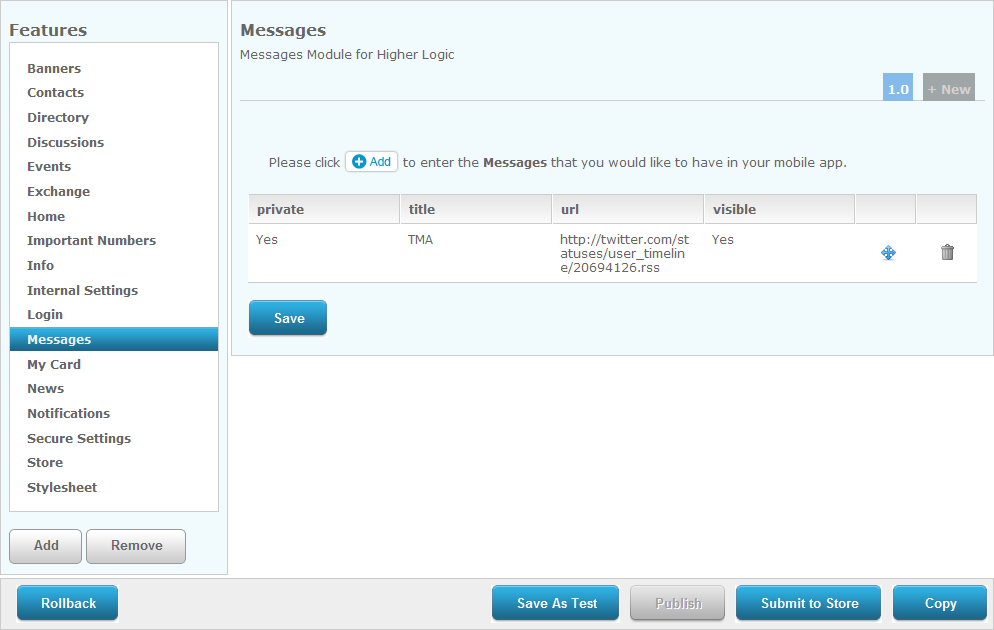
The Mobile Messages module gives a member the ability to view messages within their membership account on their mobile device.
To configure the Messages module:
1. From
the S3 Mobile Apps Detail screen, click Messages
from the Features menu on the left.
The Messages screen displays, as shown below.
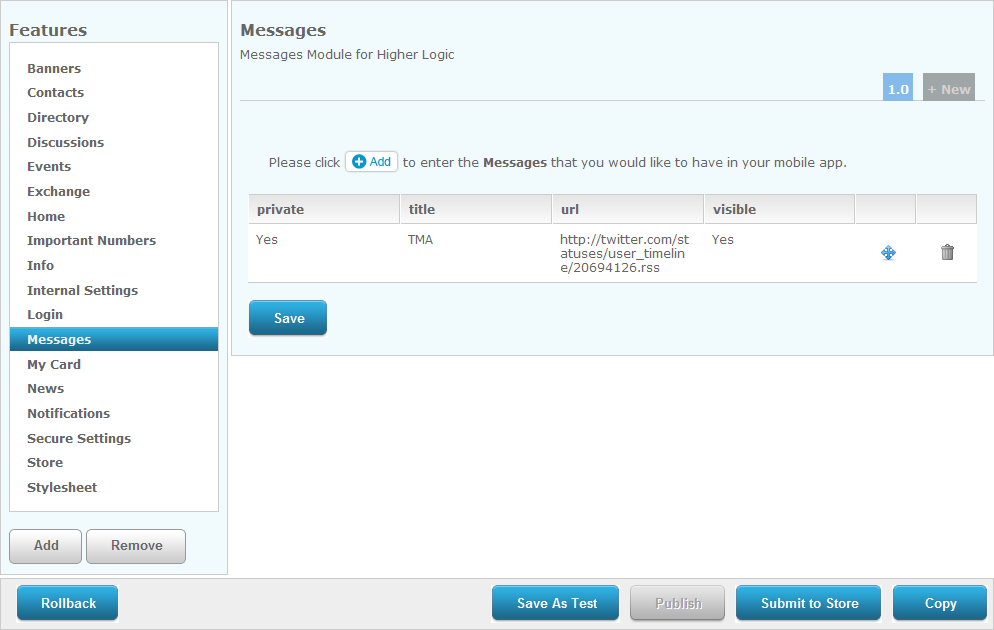
2. Click
![]() .
.
The Messages window displays, as shown below.
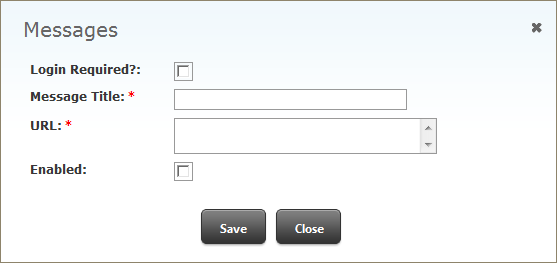
3. To select if the messages are public or public, check the Login Required checkbox.
4. Enter the Message Title.
5. Enter the URL.
6. If necessary, select whether or not the message is Enabled and will be displayed in the Messages module.
7. Click
Save.
The message feed is added to the Messages screen. If necessary, click the
garbage icon  to delete the message feed from the Messages module.
to delete the message feed from the Messages module.