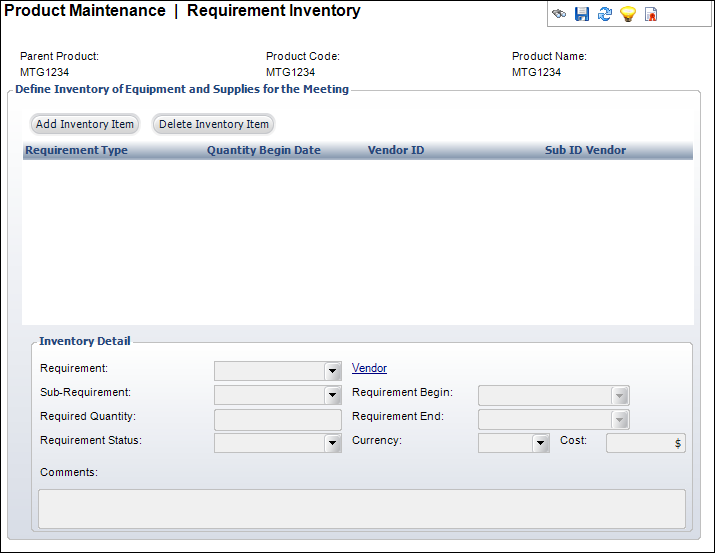Defining Meeting/Session Product Requirement Inventory
 This
task is only available if the Predefine
Requirements Inventory checkbox on the General
Setup screen is selected.
This
task is only available if the Predefine
Requirements Inventory checkbox on the General
Setup screen is selected.
Prior to allocating requirements for the active session,
an inventory of available vendors, requirements, quantities, and date/time
ranges must be defined. Once defined, resources may be requested and assigned
to individual sessions, essentially eliminating the double-booking of
resources.
To define the requirement inventory:
1. Click
Requirement Inventory from the
Subsystem Specific task category.
The Requirement Inventory screen displays, as shown below.
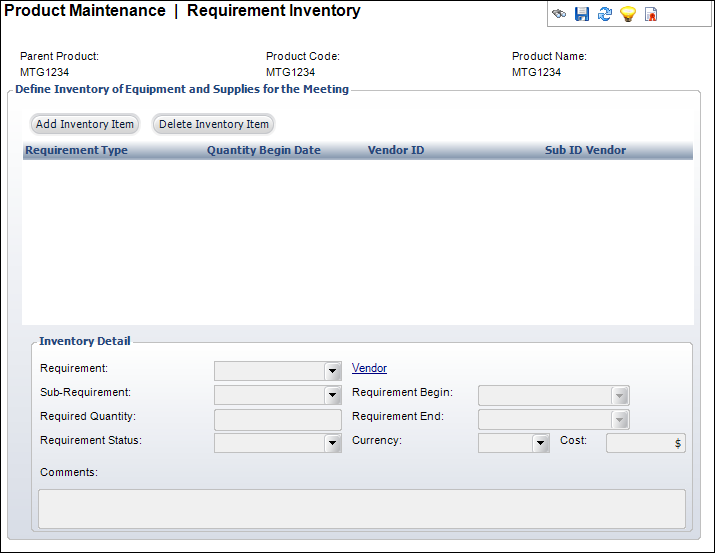
2. Click
Add Inventory Item.
3. Select
the Requirement from the drop-down.
4. If
necessary, select the Sub-Requirement
from the drop-down.
5. Enter
the Required Quantity of the inventory
item.
6. Select
the Requirement Status from the
drop-down.
7. If
necessary, click the Vendor link
and search for the customer who will provide the inventory item.
8. Select
the Requirement Begin and
the Requirement End dates and
times from the drop-downs.
9. Select
the Currency.
10. Enter
the Cost.
11. Enter
any Comments.
12. Click
Save.
| Screen Element |
Description |
Define Inventory of Equipment
and Supplies for the Meeting |
| Add Inventory Item |
Button. When clicked, a row is added to the Define Inventory
of Equipment and Supplies for the Meeting table and the corresponding
fields are enabled to add an inventory item. |
| Delete Inventory Item |
Button. When clicked, the highlighted row from the table and
the information entered in the Inventory Detail fields are deleted. |
Inventory Detail |
| Requirement |
Drop-down. The type of requirement being provided, for example,
computer equipment, light cannon, or food service. |
| Sub-Requirement |
Drop-down. A requirement type can be sub-coded. For instance,
a specific type of computer equipment, a specific meal, etc. |
| Required Quantity |
Text box. The number or amount that is available. If the enforce
inventory flag is checked, then only this number can be reserved
at one time. Defaults to 0.00. |
| Requirement Status |
Drop-down. The status of the request. Values are “Reserved”
and “Requested.” You can set these values in the system types
and codes. This value is used for reporting purposes and is not
enforced. |
| Vendor |
Link. The supplier that is providing the inventory requirement. |
| Requirement Begin |
Drop-down. The date and time range during which this item or
service is available to start. |
| Requirement End |
Drop-down. The date and time range during which this item or
service is available to end. |
| Currency |
Drop-down. The currency code of the cost figure. Defaults to
the base currency of the system. |
| Cost |
Text box. The cost of the item. This is for reference only
and is not used for any financial transaction creation. |
| Comments |
Text box. Free-form field used to add additional comments about
the requirements inventory. |
|
 This
task is only available if the Predefine
Requirements Inventory checkbox on the General
Setup screen is selected.
This
task is only available if the Predefine
Requirements Inventory checkbox on the General
Setup screen is selected.  This
task is only available if the Predefine
Requirements Inventory checkbox on the General
Setup screen is selected.
This
task is only available if the Predefine
Requirements Inventory checkbox on the General
Setup screen is selected.