The Inventory Adjustment screen displays, as shown below.
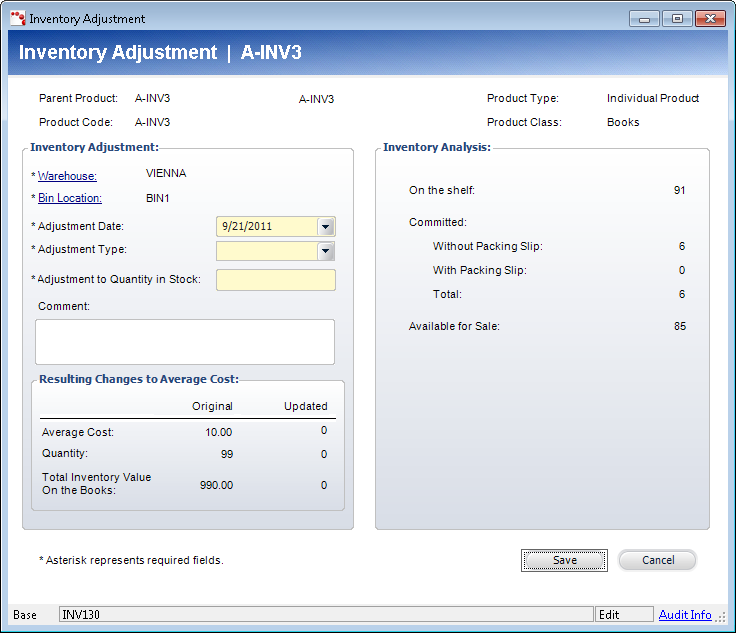
The Inventory Adjustment screen adjusts inventory based on physical count or some other reason. When adjusting inventory, Personify does not allow adjustments that result in a negative inventory. However, when cost implications are associated with inventory adjustments, you can set a system parameter to adjust the average product cost when inventory adjustments are made. This screen deals with the potential creation of new back orders, including the potential reversal of items that have printed packing slips.
To create an inventory adjustment:
1. On
the Product Maintenance screen, from the Subsystem Specific task category,
click Inventory Adjustment.
The Inventory Adjustment screen displays, as shown below.
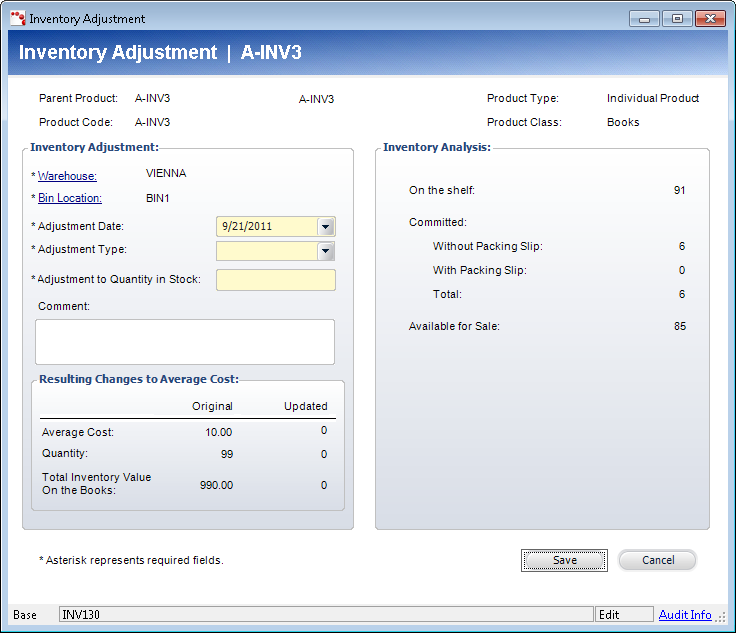
2. The warehouse and bin location selected on the Inventory Location screen automatically display. If necessary, click the Warehouse or Bin Location links to search for and select a different warehouse or bin location.
3. The Adjustment Date defaults to today's date. If necessary, select a different Adjustment Date from the drop-down.
4. Select the Adjustment Type from the drop-down list.
5. Enter the Adjustment to Quantity in Stock.
6. If necessary, enter any Comments.
7. Click Save.