 The
Involvement section does NOT display membership information across org
units. Therefore, the CUS "SHOW_MBRSHIP_CURRENT_ORGUNIT" application
parameter is NOT used.
The
Involvement section does NOT display membership information across org
units. Therefore, the CUS "SHOW_MBRSHIP_CURRENT_ORGUNIT" application
parameter is NOT used.
The Involvement section on the Donor360 screen displays a donor's current membership and committee involvement for the org/org unit of the logged in user. The emphasis of this section is on current involvement, but if a donor is not a member at present, historic data will be used to populate this area. This section does NOT include member benefit references or corporate memberships that are extended to subsidiaries; however, you can use IMS roles to display this type of information in the Donor360 header.
 The
Involvement section does NOT display membership information across org
units. Therefore, the CUS "SHOW_MBRSHIP_CURRENT_ORGUNIT" application
parameter is NOT used.
The
Involvement section does NOT display membership information across org
units. Therefore, the CUS "SHOW_MBRSHIP_CURRENT_ORGUNIT" application
parameter is NOT used.
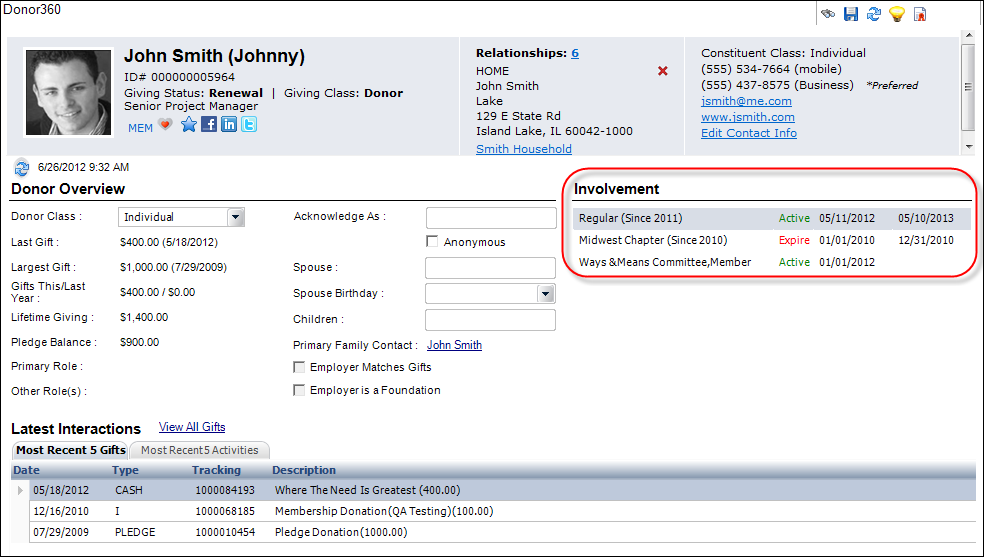
 A
significant portion of this data is updated real-time or on demand by
the Update button. However, it is expected that organizations will wish
to update the stored procedure logic with their own business rules. For
instance, some organizations do not have Membership, others do not have
Committees, and many will not have employer-conveyed membership. Therefore,
they will be able to ‘turn off’ options or show different details (e.g.
additional chapter memberships). However, please note that changes made
to the stored procedure may have an impact on performance and should be
reviewed and tested before putting the changes into production. Additionally,
organizations should preview how new fields look within the space allotted.
A
significant portion of this data is updated real-time or on demand by
the Update button. However, it is expected that organizations will wish
to update the stored procedure logic with their own business rules. For
instance, some organizations do not have Membership, others do not have
Committees, and many will not have employer-conveyed membership. Therefore,
they will be able to ‘turn off’ options or show different details (e.g.
additional chapter memberships). However, please note that changes made
to the stored procedure may have an impact on performance and should be
reviewed and tested before putting the changes into production. Additionally,
organizations should preview how new fields look within the space allotted.
The Involvement section displays up to five lines for the donor. If one of the following membership pieces does not apply to the donor, the remaining, applicable information will shift up to fill in the space.
· Primary Membership
o Active, current membership with primary level 1 of primary member group; if renewal is active, will show end date of renewal.
o If none, then active, current membership with primary level 1 of non-primary member group if “Show in CRM360” = Y; if renewal is active, will show end date of renewal.
o If none, then expired membership with primary level 1 of primary member group.
o If none, then expired membership with primary level 1 of non-primary member group if “Show in CRM360” = Y.
· Named Associate
o If constituent is an active, named associate, the description of corporate membership + assoc. class displays.
o Follows same selection logic sequence as is followed for Line 1.
· Chapter Membership
o Active, current Chapter membership; if renewal is active, shows renewal end date.
o Follows same selection logic sequence as is followed for Line 1.
o Selects lowest order line number if multiple.
· SIG/Section Membership
o Active, current SIG membership; if renewal is active, shows renewal end date.
o Follows same selection logic sequence as is followed for Line 1.
o Selects lowest order line number if multiple.
· Committee Membership
o Individuals:
§ Active, current committee membership on active committee in current org unit.
§ If none, then current but not active (participation status = INACTIVE) committee membership on active committee in current org unit.
§ If none, then future committee membership on active committee in current org unit.
§ If none, then expired committee membership on active committee in current org unit.
§ If any of the above return more than one committee membership, the committee membership is selected based on committee VIP priority order and then alpha by committee name; then display order of position, then alpha by position.
§ If no committee memberships found for the customer in the current org unit, if “SHOW_COMMITTEE_CURRENT_ORGUNIT” application parameter = N, then same logic is followed for other org units, alphabetically by org unit ID.
o Companies:
§ If the company is represented by someone on a committee, that will be displayed. The same logic used for selecting committees for individuals will be displayed for selecting company committee memberships to be displayed.
· Employer's
Membership
For individuals, if the donor's primary
employer is a member, the employer's membership displays, as shown below.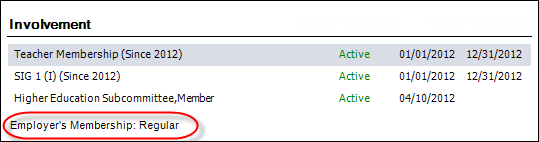
For companies, if the parent company
is a member, the parent company's membership displays.
 If
the "COM_MBR_REPS_EMPLOYER_FLAG" application parameter is set
to Y, when an individual is added to a committee as a committee member,
if that individual has a current primary employer, the primary employer
customer ID will be automatically added to the “Representing” customer
ID fields in the committee membership record. Therefore, the committee
membership listed in the Involvement section will include "Representing".
For example, if John Smith has a primary employment relationship with
ABC Corporation and John Smith is a member of the Education and Labor
Committee, John Smith's Involvement section will include "Representing
Education and Labor Committee". Similarly, ABC Corporation's record
will display "Represented by Education and Labor Committee".
If
the "COM_MBR_REPS_EMPLOYER_FLAG" application parameter is set
to Y, when an individual is added to a committee as a committee member,
if that individual has a current primary employer, the primary employer
customer ID will be automatically added to the “Representing” customer
ID fields in the committee membership record. Therefore, the committee
membership listed in the Involvement section will include "Representing".
For example, if John Smith has a primary employment relationship with
ABC Corporation and John Smith is a member of the Education and Labor
Committee, John Smith's Involvement section will include "Representing
Education and Labor Committee". Similarly, ABC Corporation's record
will display "Represented by Education and Labor Committee".
Other Information
· The
"Since" date in parentheses (highlighted below) after the membership
indicates the Member Since date for membership or the Start Date of the
position on the committee.
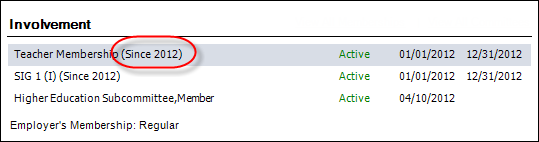
· The
fulfill status is the next column of information, highlighted below. Active
will display in green text, Grace will display in blue text, and Expired
will display in red text.
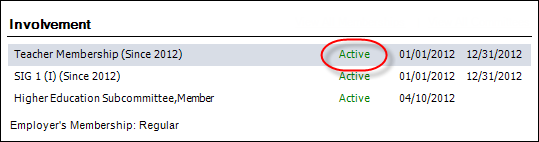
· The
third column of data is the expiration date, highlighted below. For memberships,
this is the last date that this membership is active. This date does not
take into account the grace date. For committees, this is the End Date
of the committee position.
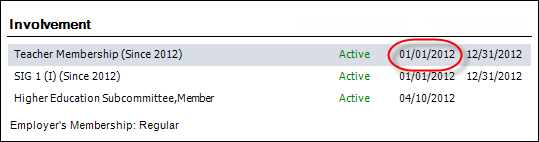
· The
last column of data is the last date of the grace period, highlighted
below.
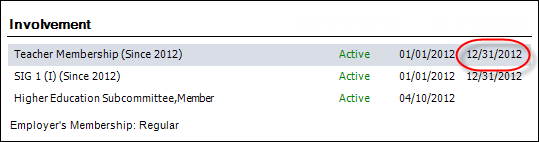
In an effort to increase performance when the Donor360 is first accessed, the information in the Involvement section will not always display the most update to date information. An “Update” option is available, which allows a user to re-run the stored procedures so that the data is as up-to-date as possible. The text string to the right of the button identifies the last time the stored procedure was run in the following format: DD/MM/YY HH:MM. When the user clicks the Update refresh command, the stored procedure is run just for the donor open in the screen. While the stored procedure runs, the user can navigate away, close the screen, or continue working with other fields.
 The
existing Personify Refresh button (shown to the right) will NOT re-run
the stored procedure and update the Involvement section.
The
existing Personify Refresh button (shown to the right) will NOT re-run
the stored procedure and update the Involvement section.
This is a separate message and action from the similar info and refresh option on the Overview section, because the data initiates different stored procedures and clients may choose to run the batch processes to keep this data current on a very different schedule.
Click the Update button to refresh the data, as shown below.
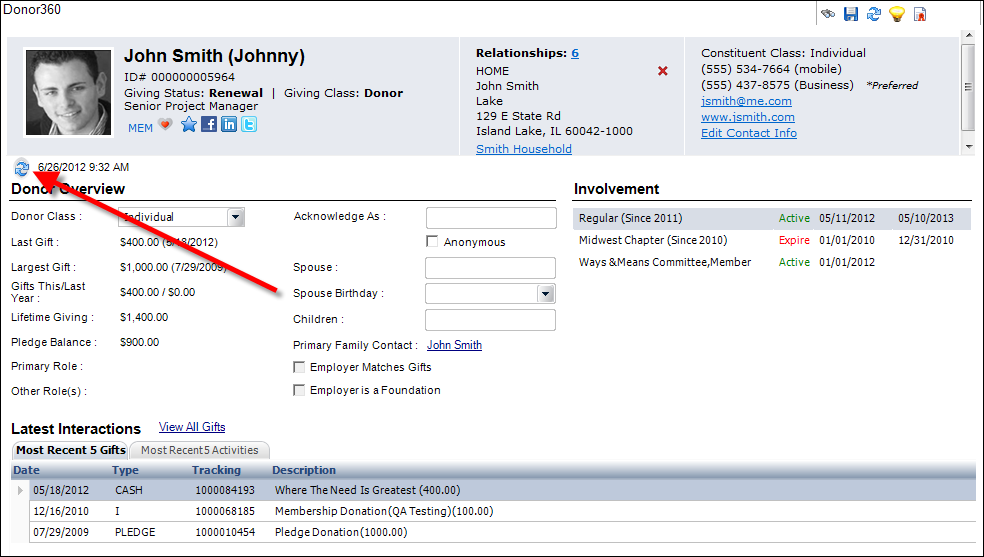
A set of base stored procedures are provided to determine Involvement data and populate the constituent table. Each stored procedure pertains to a different row in the Involvement section. Clients can control the logic that is used: user with technical expertise can update the stored procedure (SP). The stored procedure will select current active memberships or expired memberships that expired within the last 5 years; i.e., where Order_Detail.LINE_STATUS_DATE >= getdate minus 5 years.