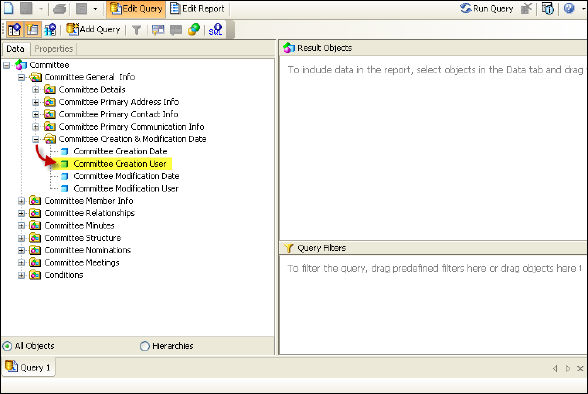Some
objects appear in multiple universes. When you locate the object, make
sure you are within the object list for that particular universe.
Some
objects appear in multiple universes. When you locate the object, make
sure you are within the object list for that particular universe.
Each universe may contain anywhere from 50 to 650 different objects for you to choose from to create your reports. After you select the universe you want to create the report with, the report query panel displays all the objects associated with that universe broken down into hierarchies based on topic or frequency used.
You can locate a universe object simply by clicking through the hierarchies in the data tree table; however, if you have trouble locating it, you can also see Working with Universes.
You can search of a universe object by select Edit > Find from the Adobe menu bar and entering the object name in the Find field. Once you locate the object, scroll up to find the “Class” it appears under – the class refers to the hierarchy level the object appears under in the Data Analyzer application.
 Some
objects appear in multiple universes. When you locate the object, make
sure you are within the object list for that particular universe.
Some
objects appear in multiple universes. When you locate the object, make
sure you are within the object list for that particular universe.
For example, the image below displays how to determine which hierarchy
level contains the Committee Creation User object.
The highlighted section shows the object name, and the arrow shows how to scroll up in the document to find the class the object is associated with. Note that the classes are boxed off for every universe. In this case, it is Committee Creation & Modification Date.
Back in the Data Analyzer application, within the Committee universe, you will find the Committee Creation User object under the Committee Creation & Modification Date folder.