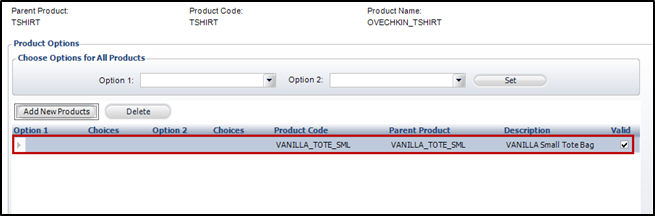
To define options for an Umbrella Product:
1. Expand Product Definition and click
Maintain Product Options.
This is where you will set up Options and Choices for your product.
2. Click Add New Products to add a product or multiple products and define options.
3. Search for
a product or multiple products and select the record(s) you would like
to associate by checking the box to the left of the product; once you
have chosen, click Select.
The record(s) will appear in the window as shown below.
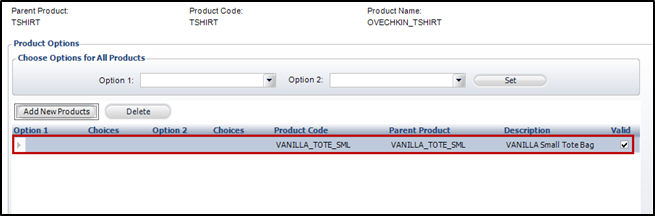
4. Select each
option and choice by clicking in the grid and choosing from the drop-down
menu as shown below.
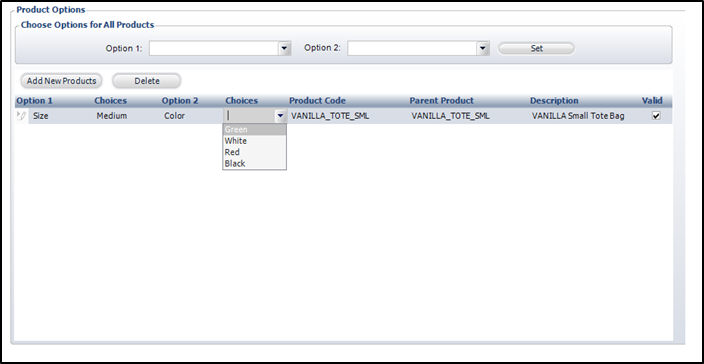
5. Click Save changes
 The only subsystems
allowed are Inventory and Digital Products.
The only subsystems
allowed are Inventory and Digital Products.
 Be cautious
when setting up options and confirm that your product type and options
match. Personify will not know if you select the incorrect match. For
instance, if your Product type is "VANILLA TOTE" and you choose
Green from the choices menu, the color of the bag will not match; Personify
cannot recognize this and will instead proceed with the incorrect choice.
Be cautious
when setting up options and confirm that your product type and options
match. Personify will not know if you select the incorrect match. For
instance, if your Product type is "VANILLA TOTE" and you choose
Green from the choices menu, the color of the bag will not match; Personify
cannot recognize this and will instead proceed with the incorrect choice.