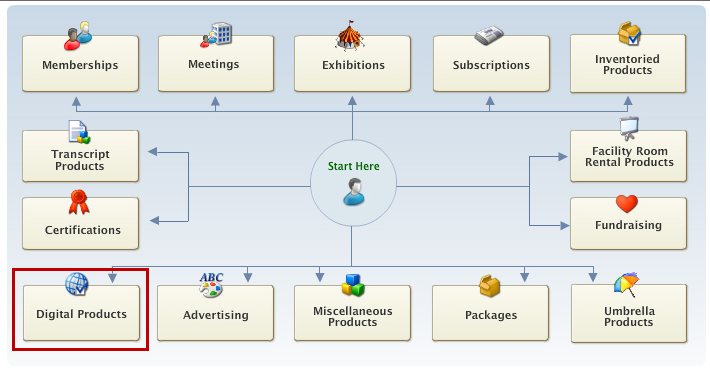
To create a DCD product:
1. From
the Start screen, select Products >
Product Central.
The Product Maintenance screen displays.
2. Click
Create New Product.
The Select a Product area screen displays.
3. Click
Digital Products, as highlighted
below.
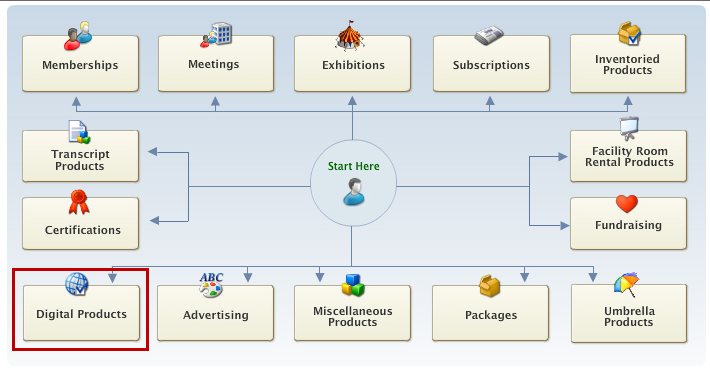
4. The
Product Maintenance General Setup screen displays.
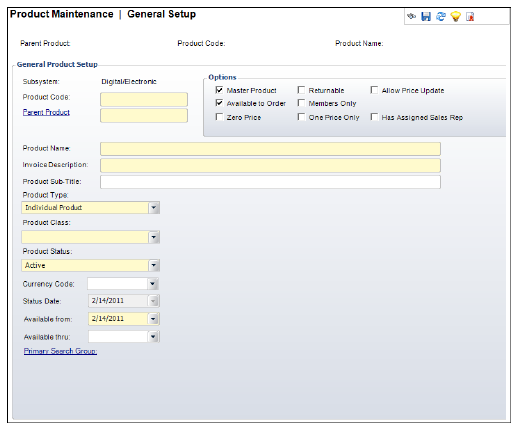
5. Enter
the Product Code in the text box.
The Parent Product defaults to the same value.
6. Enter
the Product Name.
The Invoice Description defaults to the same value.
7. Enter the Product Sub-Title, if necessary.
8. Select the Product Type from the drop-down menu.
9. Select the Product Class from the drop-down menu.
10. Select the Product Status from the drop-down menu.
11. Select the Currency Code from the drop-down menu.
12. Select
the Available from date.
This date determines when the product becomes “Active” making it available
for purchase from the back-office.
 The
Available From date cannot be changed if orders have already been created
for it.
The
Available From date cannot be changed if orders have already been created
for it.
13. If
necessary, select the Available thru
date.
This date determines when the product
14. If necessary, click the Primary Search Group link and search for a Primary Search Group to link to the product.
15. In the Options section, select the applicable checkboxes:
· Master Product
· Available to Order
· Zero Price
· Returnable
· Members Only
· One Price Only
· Allow Price Update
· Has Assigned Sales Rep
16. Click Save.
| Screen Element | Description |
|---|---|
General Product Setup |
|
| Product Code | Text box. A unique code to be set up for the product. |
| Parent Product | Link. The parent product associated with the product. This defaults to the Product Code, but can be changed. |
| Product Name | Text box. The name of the product. |
| Invoice Description | Text box. The description of the invoice. This defaults to the Product Name, but can be changed. If your Product Name is extraordinary long, you can edit the Invoice Description to 50 characters. If the Invoice Description is longer than 50 characters, it will be cropped off the invoice. |
| Product Sub-Title | Text box. An optional field used on the web that allows you to add a sub-title to the product. |
| Product Type | Drop-down. The type of product. The options available differ depending on your Types and Codes setup. |
| Product Class | Drop-down. Used to identify the class of product. The options available differ depending on your Types and Codes setup. |
| Product Status | Drop-down. The status dictates whether it can be seen on the Order Entry screens. Values include Active, Cancelled, and Discontinued. |
| Currency Code | Drop-down. The appropriate domestic or international currency to use in this subsystem, e.g., German Mark, Japanese Yen, US Dollar. |
| Status Date | Read only. System-generated status change date. |
| Available from | Drop-down. Defaults to the system date, but it can be overridden. The date from which the product is available. This date must equal the earliest start date of the product. |
| Available thru | Drop-down. The last date the product is available. |
| Primary Search Group | Link. This is an optional feature that allows organizations to assign a search group code to products and customers, so that back-office staff assigned to that primary search group can optionally pre-filter searches for customers or products by their assigned primary search group. Primary search group codes are defined on subgroup customer records and mapped to zip codes. An organization can have customers be automatically assigned to a primary search group based on the zip code of their primary address by setting the "CUS" "AUTOMATIC_SEARCH_GROUP_ASSIGNMENT" application parameter to "Y". |
Options |
|
| Master Product | Checkbox. This indicates that the product is the master product. When unchecked, it implies that the product cannot be entered directly without already having another product with the same parent product but different product code. The checkbox defaults to checked when the product code and parent product code are identical. |
| Available to Order | Checkbox. This indicates that the product can be ordered and that the product is available for independent sale. Some products may only exist for use as components to other products. |
| Zero Price | Link. This is an optional feature that allows organizations to assign a search group code to products and customers, so that back-office staff assigned to that primary search group can optionally pre-filter searches for customers or products by their assigned primary search group. Primary search group codes are defined on subgroup customer records and mapped to zip codes. An organization can have customers be automatically assigned to a primary search group based on the zip code of their primary address by setting the "CUS" "AUTOMATIC_SEARCH_GROUP_ASSIGNMENT" application parameter to "Y". |
| Returnable | Checkbox. This indicates that customers can return the product. |
| Members Only | Checkbox. Sets that only members can buy this subscription product. Only pertains to current active members. |
| One Price Only | Checkbox. When checked, indicates pricing cannot be targeted solely to one rate structure and all rate structures receive the same price. Processing time is quicker when the product is available to all purchasers and this checkbox is checked. When unchecked, indicates the rate structures apply to the price of the product. |
| Allow Price Update | Checkbox. If this checkbox is selected, the Unit Price field is editable on the Order Entry screen and the Line Item Details screen.
If the price of the product is $0 and this checkbox is selected, the Line Status will default to Proforma regardless of the Org Unit Line Status default. The system assumes that the price will be manually changed.
A debit/credit memo will NOT be created when the price is adjusted if this checkbox is checked. When unchecked, the price of the item can still be changed during order entry. However, the system will record a debit/credit memo for the adjustment, resulting in a separate financial transaction. |
| Has Assigned Sales Rep | Checkbox. When checked, indicates this product has a sales representative assigned. |