 Since
DCD products can only be purchased on your website, it is vital that you
complete this eBusiness Control section.
Since
DCD products can only be purchased on your website, it is vital that you
complete this eBusiness Control section.
 Since
DCD products can only be purchased on your website, it is vital that you
complete this eBusiness Control section.
Since
DCD products can only be purchased on your website, it is vital that you
complete this eBusiness Control section.
To set up the eBusiness controls:
1. Click
eBusiness Control from the
eBusiness Links task category.
The eBusiness Control screen displays, as shown below.
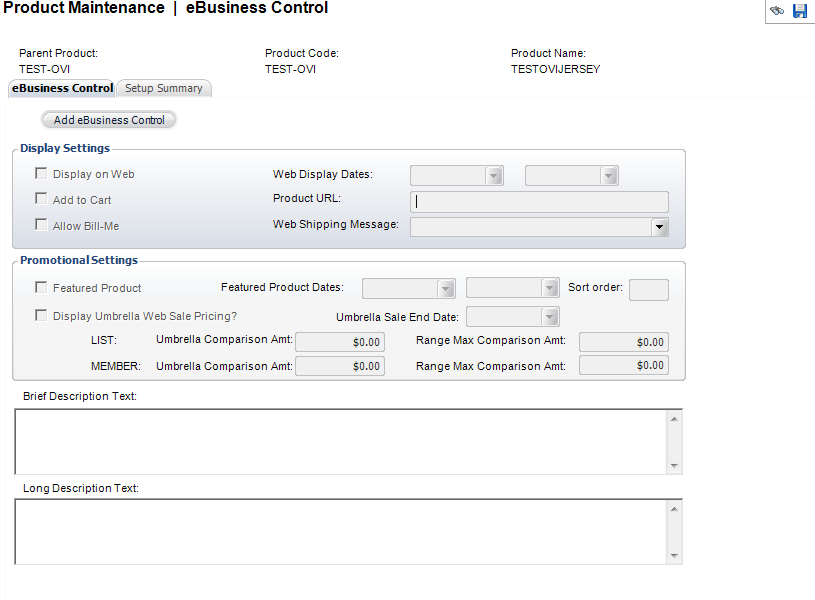
2. Define the proper Display settings
a. Display on Web-check this if you would like the product to display on the web
b. Add to Cart-check this if you would like to give customers the ability to add this product to their online shopping cart
c. Allow Bill-Me-check this if you would like to allow the “Bill-Me” feature
d. Web Display Dates-specify the date on which you would like the product to begin displaying on the web and optionally, the date on which you would like the product to stop displaying on the web
e. Product URL-define the appropriate product URL
f. Web Shipping Message-select the appropriate shipping message to display to your customers from the drop-down menu
3. Define the proper Promotional settings
a. Featured Product-check this if the product is a featured product
b. Featured Product Dates-optionally, you can select featured product beginning and end dates
c. Sort Order-define the sort order of the umbrella product
4. The Brief Description Text field is a read-only field. In order to define the Brief Description Text:
a. Click
the "Brief Description" task in the eBusiness
Links task category. The following
screen will appear:
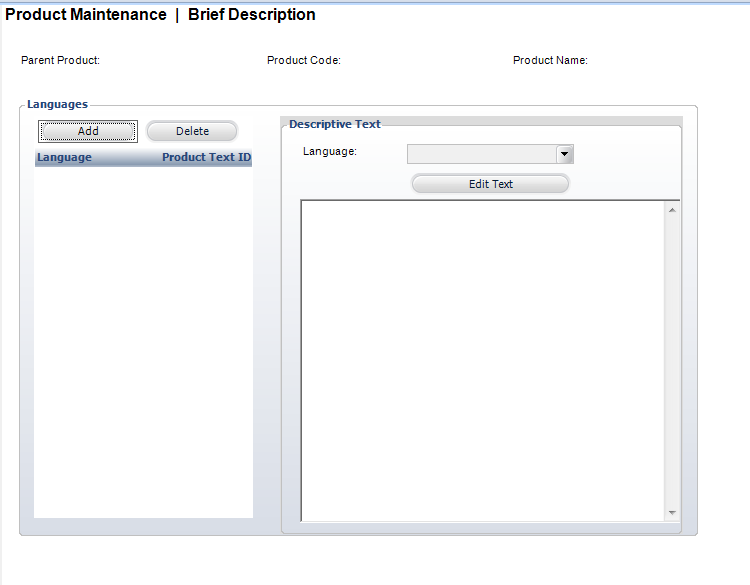
b. Click Add
c. Select a Language from the drop-down menu
d. Click
Edit Text to type the desired
text for Brief Description; the HTML Editor Dialog box will appear, as
shown below.
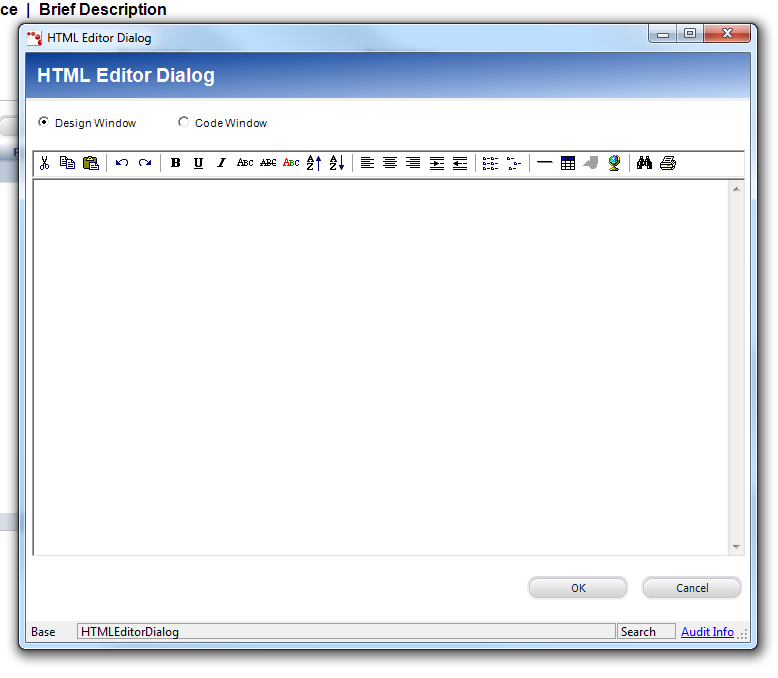
e. Click OK when you are finished
f. Click Save
5. The Long Description Text field is a read-only field. In order to define the Long Description Text
a. Click
the "Long Description" task in the eBusiness
Links task category. The following
screen will appear:
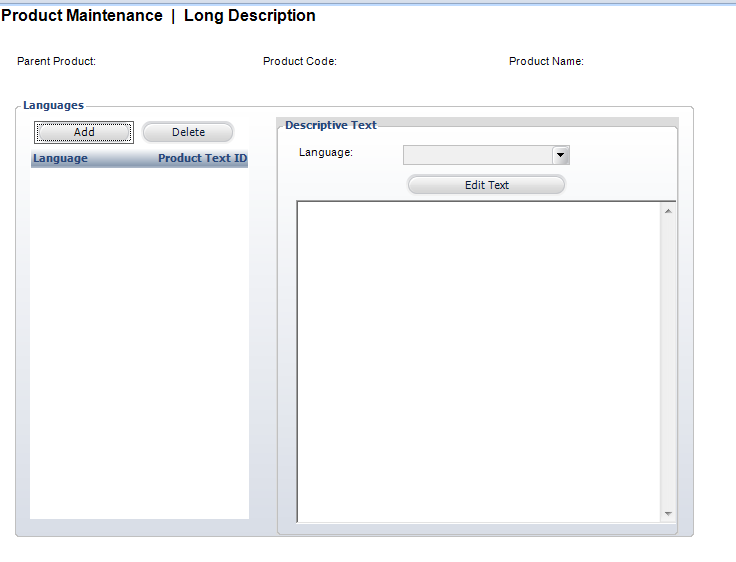
b. Click Add.
c. Select a Language from the drop-down menu.
d. Click
Edit Text to type the desired
text for Long Description; the HTML Editor Dialog box will appear, as
shown below
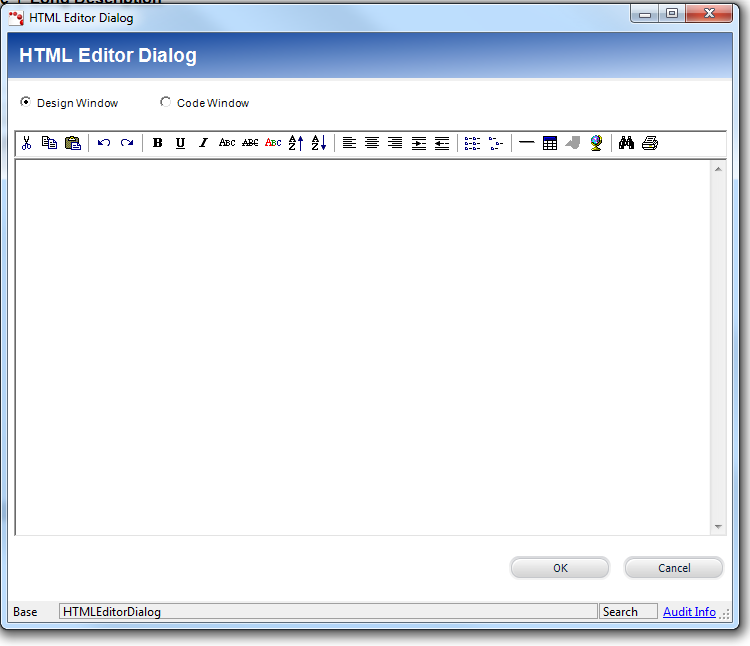
e. Click Save.
6. To
view your Setup Summary, click the Setup
Summary tab. The following screen will display:
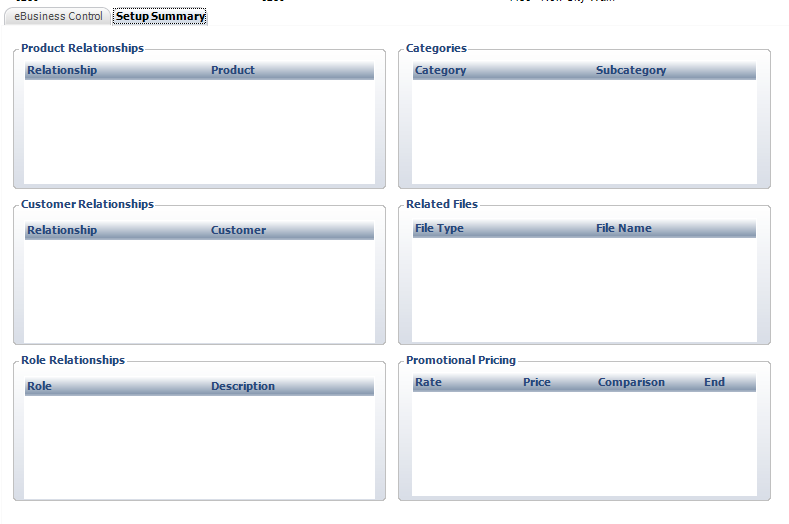
This screen will display the following relationships:
· Product Relationships
· Customer Relationships
· Role
Relationships
Additionally, the following items will display:
· Categories
· Related Files
· Promotional Pricing
| ||||||||||||||||||||||||||||||||