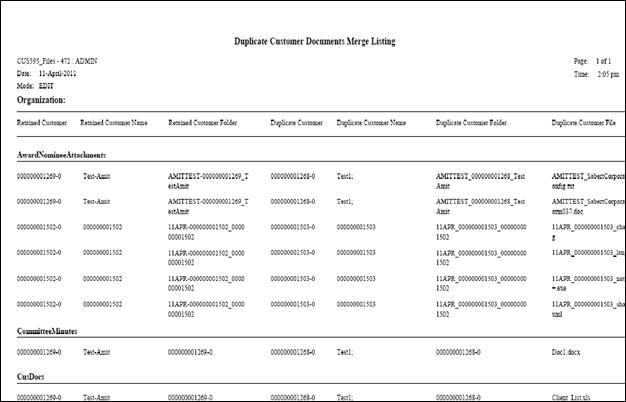The CUS595 Job Submission screen displays, as shown below.
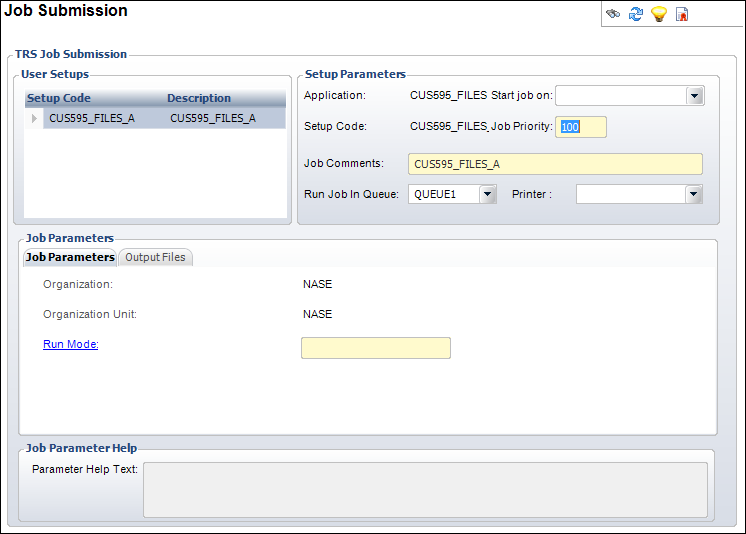
The CUS595_Files - Customer Duplicate Merge Documents process moves duplicate customer related documents to retained customer’s folder including CusDocs, AwardNomineeAttachments, AdvertisementFiles and AbstractFiles.
This process picks customers which are merged by CUS595 TRS Process or CUS200 screen and transfer all the related documents to the Retained Customer folder and delete the Duplicate Customer folder if there are no documents remain on duplicate customer’s folder.
User can link CUS595_FILES with CUS595, so that once the customers are merged then the related documents gets transferred.
To run the CUS595_FILES report:
1. From the toolbar, select Reporting > Batch Job Submission.
2. Enter
CUS595 in the Application field and click Search.
The CUS595 Job Submission screen displays, as shown below.
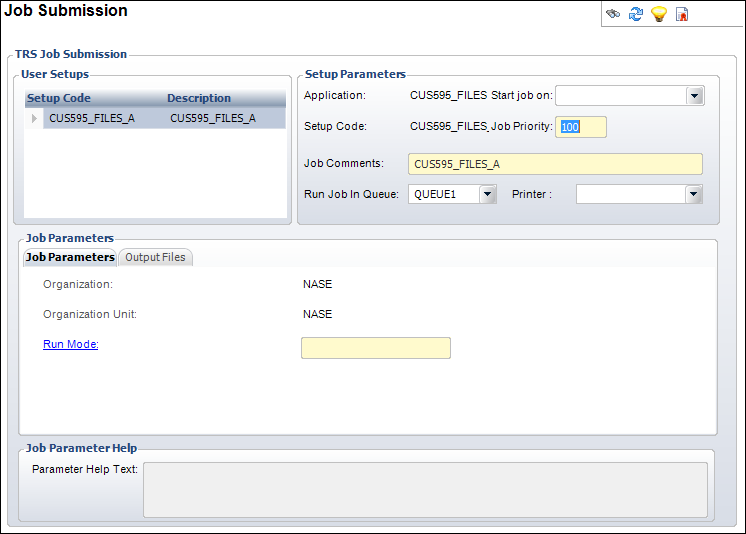
3. Verify the Run Mode is correct in the Job Parameters tab.
 If
you click in the field, the Parameter Help Text displays to provide information
on the parameter.
If
you click in the field, the Parameter Help Text displays to provide information
on the parameter.
4. Select the Output Files tab and enter the printing information.
5. Select the appropriate option from the TRS Tasks task category:
· Upload input file
· Run this report now
· Submit to TRS server
· Submit on hold
· Schedule this request
The following is a sample report. The report layout below is a landscape formatted printing on a laser printer, grouped and sorted by Group ID.