The Subscription Audit Information screen displays on the Demographics tab, as shown below.
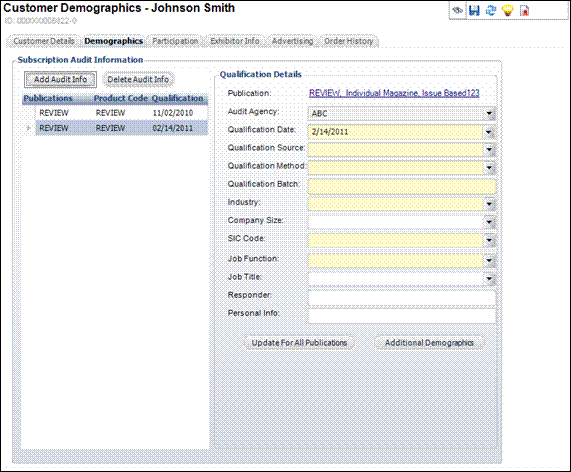
Here, you can add subscription audit, publication, and qualification information. You can enter information from the qualification car or other device and identify each individual item being reported.
To add subscription audit information:
1. From
the Demographics task category, click Subscription Audit Info.
The Subscription Audit Information screen displays on the Demographics
tab, as shown below.
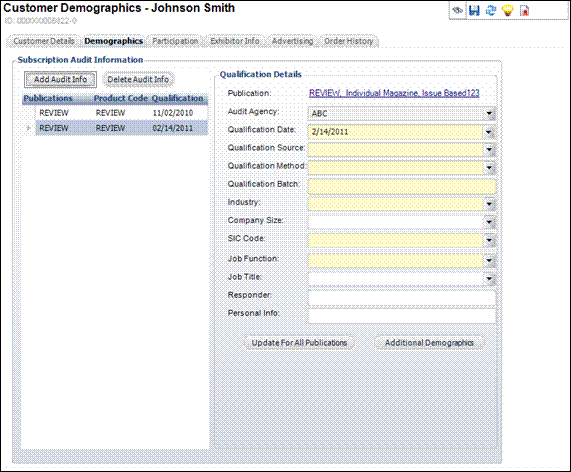
2. Click Add Audit Info. The Subscription Product Chooser displays.
3. Search for and select the appropriate subscription product. The Audit Agency is automatically populated.
4. Select the Qualification Date from the drop-down menu.
5. Select the Qualification Source from the drop-down menu.
6. Select the Qualification Method from the drop-down menu.
7. Enter the Qualification Batch number.
8. Select the Industry from the drop-down menu.
9. Select the SIC Code from the drop-down menu.
10. Select the Job Function from the drop-down menu.
11. If necessary, select the following information related to the subscription audit:
· Company Size
· Job Title
· Responder
· Personal Info
12. Click Save.
13. If
you have more than one publication audit information defined and want
to update the information of one publication to all the other publications,
click Update for All Publications.
Please note that if one of the publications has a past date, the system
will disable that record and create a new record with today's date.