The Quick Pick Maintenance screen displays, as shown below.
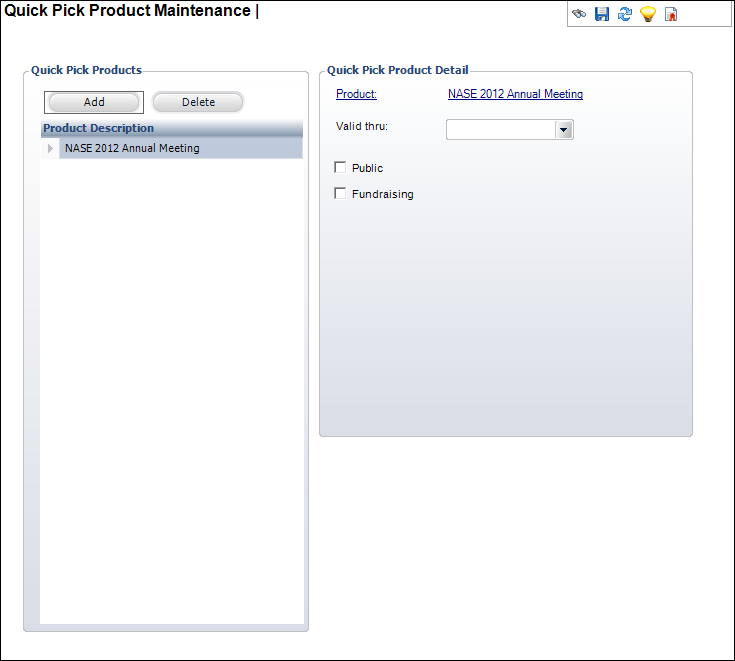
Using the Quick Pick Product Maintenance screen, you can add quick-pick products per organization unit. These products display on the All Products tab of the Product Chooser pane on the Order Entry (ORD001A) screen. You can include products, such as recent or popular products, to display as quick-pick products for faster data entry of orders.
To add a quick-pick product:
1. From
the Call Center screen, in Orders task category, click Quick-Pick Setup.
The Quick Pick Maintenance search screen displays.
2. Search
for and select the appropriate organization unit.
The Quick Pick Maintenance screen displays, as shown below.
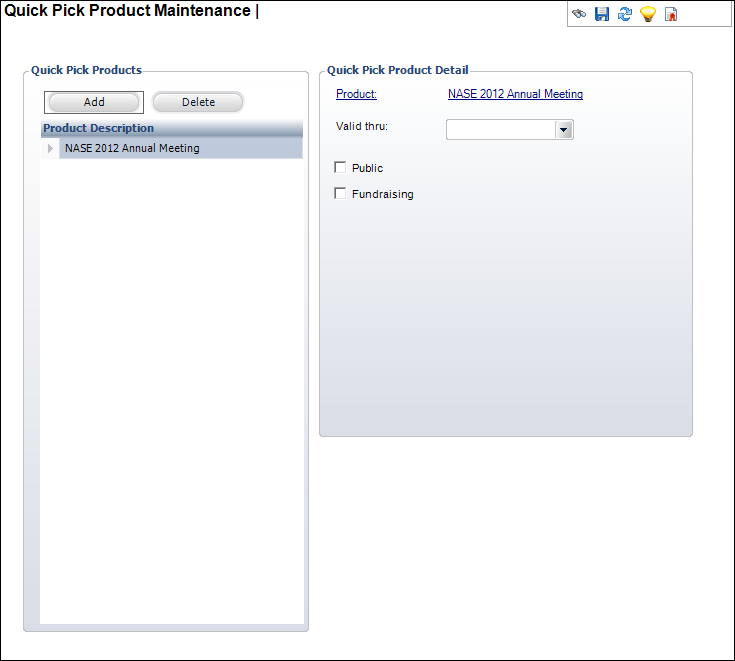
3. Click
Add.
The Quick Pick Product Chooser displays.
4. Search
for and select the appropriate product.
The product must be an active master product.
5. If necessary, select the Valid thru date.
6. If
necessary, check the Public checkbox.
When checked, indicates this product is available for quick-pick to all
users and not only for the user who created it.
7. If
necessary, check the Fundraising checkbox.
When checked, the product will also be available to the Donation Entry
(FND002_Donation_Entry) screen as a fundraising premium quick-pick product.
8. Click Save.