 TMA
Resources recommends processing refunds in a separate batch, so the refund
does not appear in the batch of the original payment.
TMA
Resources recommends processing refunds in a separate batch, so the refund
does not appear in the batch of the original payment. Home > Credit Card Processing > Processing Receipt Refunds
If you do not need to alter a credit card payment until after running CCP610 and settling the payment, you must process a receipt refund. The credit for a credit card refund processes in the Cash Account where you charged the original receipt.
 TMA
Resources recommends processing refunds in a separate batch, so the refund
does not appear in the batch of the original payment.
TMA
Resources recommends processing refunds in a separate batch, so the refund
does not appear in the batch of the original payment.
To process a credit card refund:
1. Open an order in Order Entry (ORD001) screen.
2. Select the product you want to refund.
3. Click
Refund an Item from the Work with
Line Items task category.
The Cancellation and Refunds screen displays, as shown below. The application
defaults a credit on the order instead of a refund.
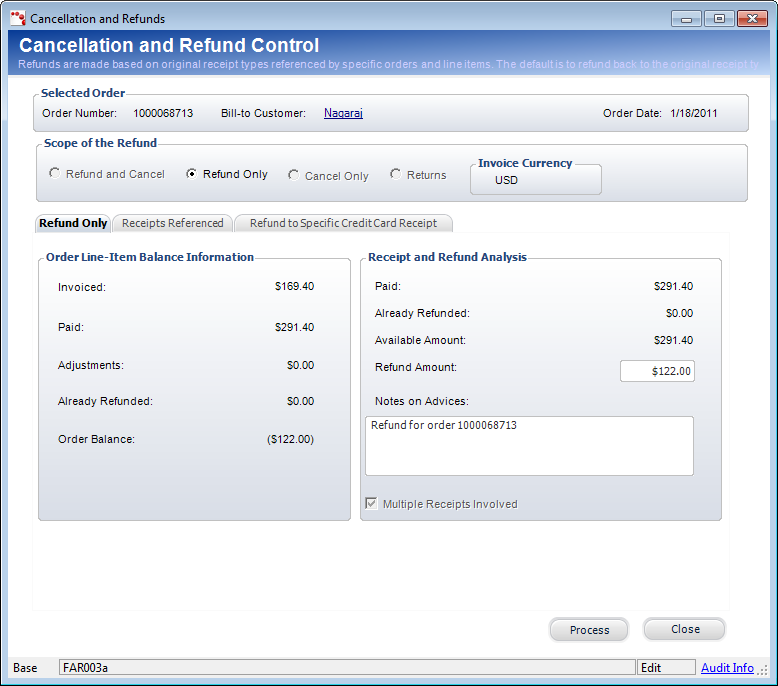
4. Select
the Refund to Specific Credit Card
tab.

5. From the list of Receipt Numbers on the left, check the checkbox for the receipt line you wish to create the refund for.
6. Enter the Refund Amount.
7. If
necessary, click Edit Credit Card Info
and edit the credit card information.
If you do not make any changes, Personify will refund it to the specified
credit card.
8. If
you are creating a pre-settled credit card refund already processed outside
of Personify, check the Pre-Settled
checkbox.
For more information regarding pre-settled refunds, please see to Pre-Settled
Refunds.
9. If, instead, you want to refund the amount via a check to the customer, check the Refund by Check checkbox.
10. Click Process.
 If
you run CCP610 again, the report shows the refund as a pre-credit.
If
you run CCP610 again, the report shows the refund as a pre-credit.