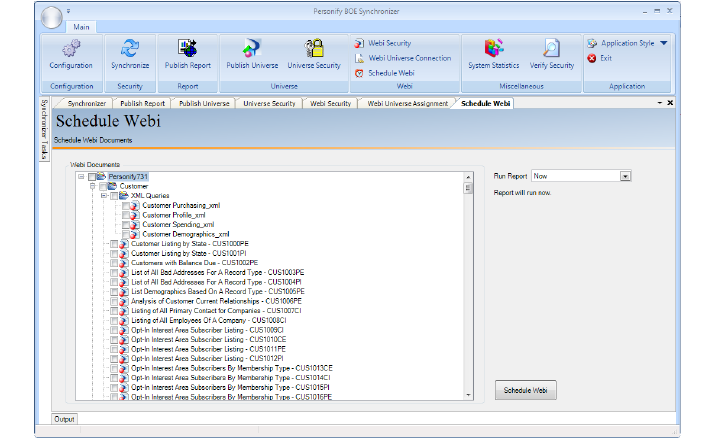Scheduling Webi Reports
A webi report can be scheduled to run at a recurring specified time via the Personify Data Analyzer. However, if multiple reports should be run at the same time, previously you would have to set up a schedule for each individual report. The Schedule Webi procedure allows you to schedule multiple webi reports that are available in Business Objects Enterprise to run at a specific recurring time.
 Because it is possible to schedule webi report(s) multiple times for the same time period, it is important to check the report history via the Personify Data Analyzer to ensure that duplicate schedules are not created. For example, reports X, Y, and Z have been scheduled to run weekly from 1/1/10 - 12/31/10. If you try to create the exact same schedule for the same reports and have NOT checked the report(s) history, an error will NOT be displayed and a duplicate schedule will be created.
Because it is possible to schedule webi report(s) multiple times for the same time period, it is important to check the report history via the Personify Data Analyzer to ensure that duplicate schedules are not created. For example, reports X, Y, and Z have been scheduled to run weekly from 1/1/10 - 12/31/10. If you try to create the exact same schedule for the same reports and have NOT checked the report(s) history, an error will NOT be displayed and a duplicate schedule will be created.
To schedule a webi:
1. On the main menu at the top of the screen, click Schedule Webi as seen below.
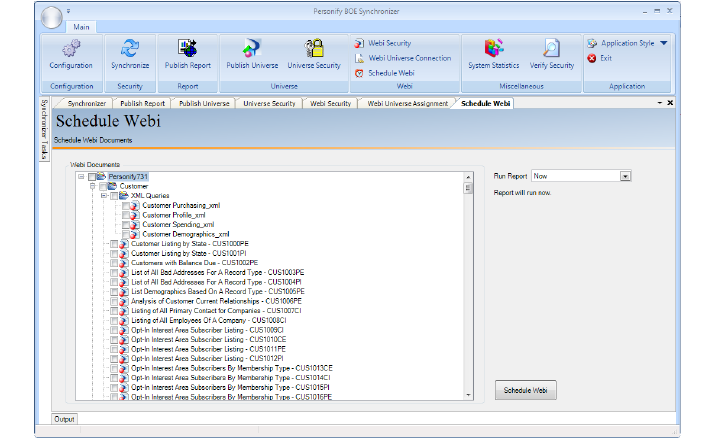
2. From the hierarchy to the left, select the webi(s) that you want to schedule.
3. By default, the frequency is set to “Now”. If necessary, select a different frequency from the Run Report drop-down.
4. Configure the appropriate settings.
 Once a webi report(s) is scheduled, it cannot be deleted or modified via the Synchronizer tool. If you need to delete a schedule you can do so by logging into the Central Management Console (CMC) or Personify Data Analyzer to delete the specific webi report(s) schedule.
Once a webi report(s) is scheduled, it cannot be deleted or modified via the Synchronizer tool. If you need to delete a schedule you can do so by logging into the Central Management Console (CMC) or Personify Data Analyzer to delete the specific webi report(s) schedule.
5. Click Schedule Webi.
 Because it is possible to schedule webi report(s) multiple times for the same time period, it is important to check the report history via the Personify Data Analyzer to ensure that duplicate schedules are not created. For example, reports X, Y, and Z have been scheduled to run weekly from 1/1/10 - 12/31/10. If you try to create the exact same schedule for the same reports and have NOT checked the report(s) history, an error will NOT be displayed and a duplicate schedule will be created.
Because it is possible to schedule webi report(s) multiple times for the same time period, it is important to check the report history via the Personify Data Analyzer to ensure that duplicate schedules are not created. For example, reports X, Y, and Z have been scheduled to run weekly from 1/1/10 - 12/31/10. If you try to create the exact same schedule for the same reports and have NOT checked the report(s) history, an error will NOT be displayed and a duplicate schedule will be created.