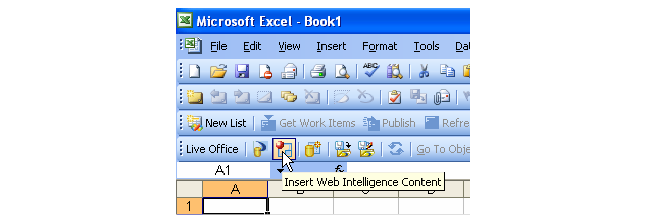
To insert content from a Webi report into an Excel spreadsheet:
1. Open Microsoft Excel.
2. Click the Web Intelligence icon shown below.
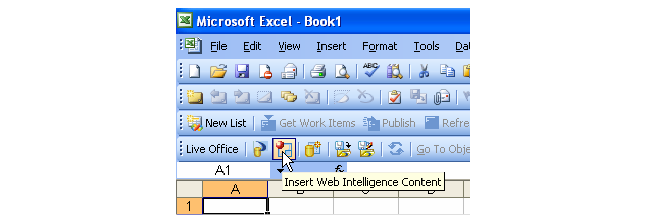
3. The Live Office Insert Wizard opens as displayed below.
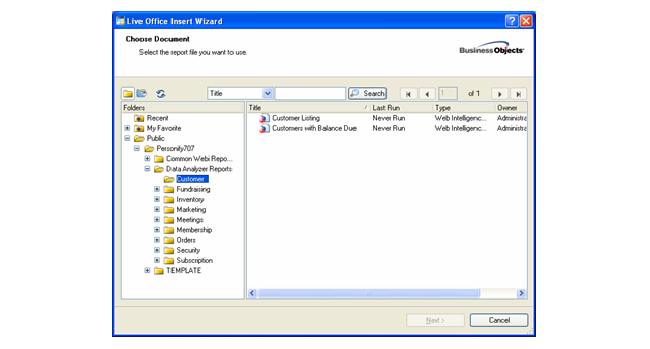
4. Select the appropriate document and click Next.
If there are any prompts in the document, it would display as shown below.
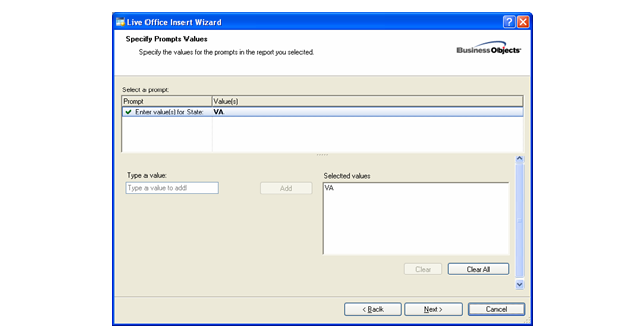
5. Enter the appropriate value for the prompt and click Next.
Clicking Next displays the result.
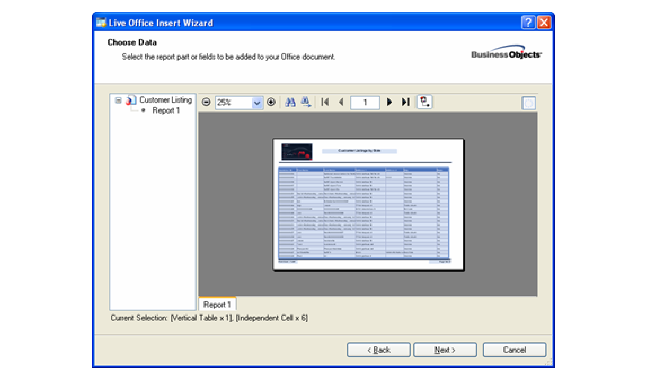
6. Drag the mouse and select the entire report or any particular section of the report.
Once the selection is made, Next enables.
7. Click Next.
It prompts you for the object name as shown below.
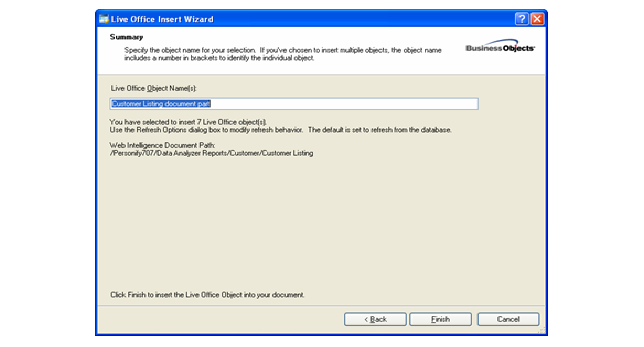
8. Enter the appropriate name and click Finish.
This places the content in the spread sheet.
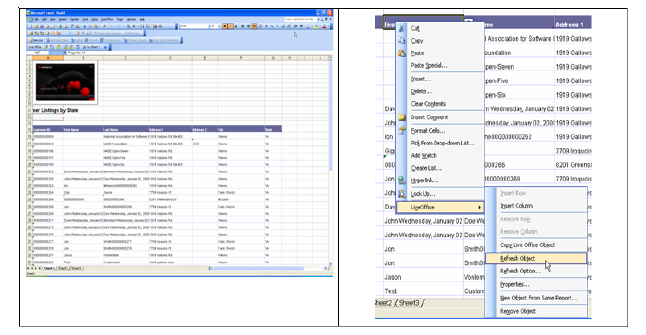
 The data can be refreshed in the spread sheet any time by right click the document and refresh object as shown above. The exact same task can be accomplished in Word or PowerPoint too.
The data can be refreshed in the spread sheet any time by right click the document and refresh object as shown above. The exact same task can be accomplished in Word or PowerPoint too.