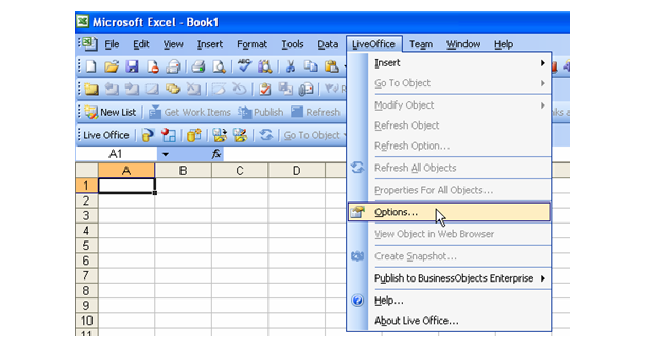
Home > BusinessObjects > Installing BusinessObjects Live Office > Configuring and Logging Into Live Office
To successfully connect to BusinessObjects, you must log into Live Office.
To log into Live Office:
1. Open Microsoft Word, Excel or Power Point.
2. Open the Options window by selecting LiveOffice > [Application] Options menu as shown in the figure below.
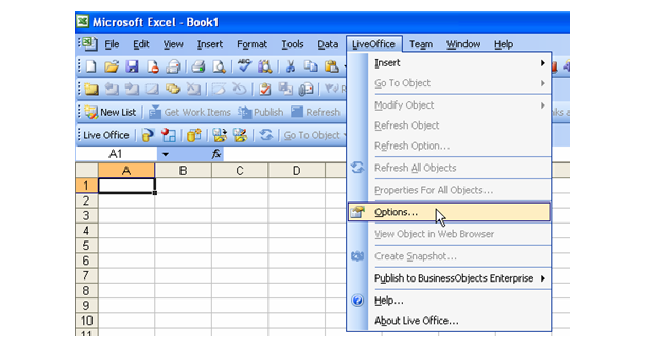
3. Click the Enterprise tab and fill in the correct information as shown below.
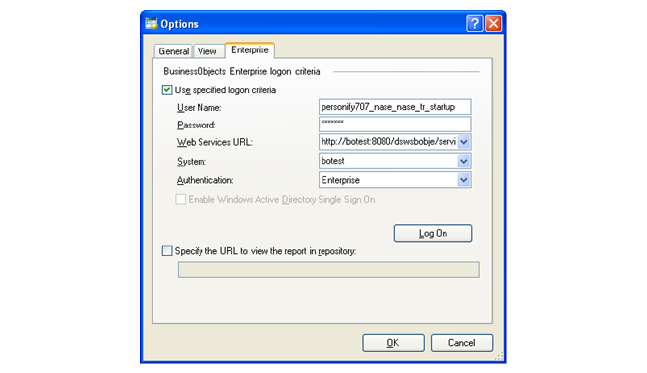
· User Name: The user name is similar to the Personify user name, but the same name should be prefixed with the environment name and the organization information. To make the step simpler, you may launch Data Analyzer from Personify and copy the user name from the top right corner.
· Password: This is same as the personify application password.
· Web Services URL: Your administrator would have configured this value when installing the package. Replace “botest” with the appropriate server name.
· System: Your administrator would have configured this value when installing the package by entering the appropriate server name.
· Authentication: Your administrator would have configured this value to Enterprise when installing the package.
4. Click Log On to establish the connection with BusinessObjects Enterprise Server.
5. Click the General tab and check the “Refresh Live Office object on document open” checkbox if you wish to refresh the data when the document is opened as shown below.
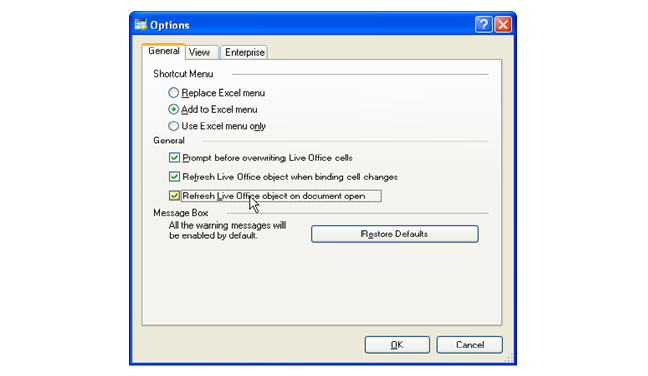
6. Click OK.