The Advertiser Maintenance details screen displays, as shown below.
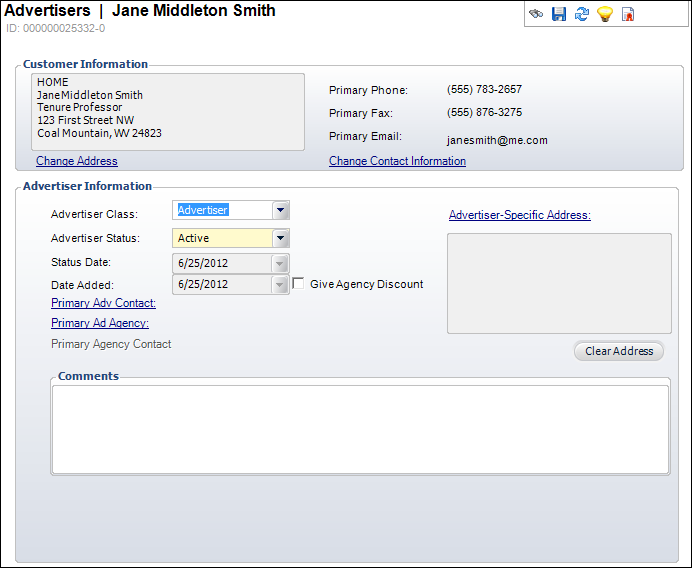
The demographics screen gives the basic overview of the advertising customer.
To maintain advertiser customer demographics:
1. From
the toolbar, select Advertisers and Agencies > Advertiser Maintenance.
The Advertiser Maintenance details screen displays, as shown below.
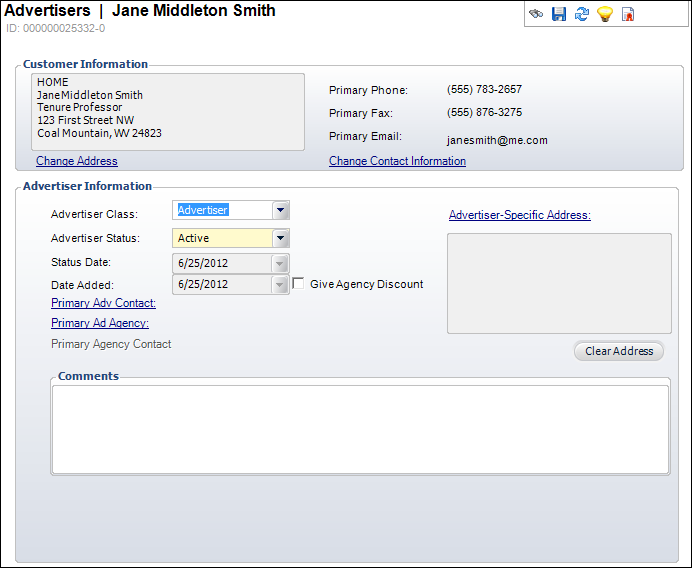
2. Search
for and select an advertiser customer.
The Advertiser Maintenance details screen displays.
3. If
necessary, click the Change Address link.
The Address Chooser displays. Add a new address, edit an existing, view
address history or mark the current address as “bad,” view the addresses’
history, and create a new address.
4. To
add or edit the advertiser’s contact information, click the Change
Contact Information link.
The Customer Contact Methods screen displays.
From this screen you can add and/or edit the advertiser’s contact records,
add non-primary contact methods, select whether or not the advertiser’s
contact information will display in the directory, etc.
5. If necessary, change the Advertiser Class and Advertiser Status from the drop-downs.
6. Select whether or not to Give Agency Discount to this advertiser.
7. If
necessary, click the Primary Adv Contact link.
The Customer Chooser displays. Search for and select the customer who will
be this advertiser’s Primary Advertising Contact.
The Primary Agency Contact link becomes active.
8. If
necessary, click the Primary Ad Agency link.
The Customer Chooser displays. Search for and select the customer who will
be this advertiser’s Primary Ad Agency.
9. If
necessary, click the Primary Agency Contact link.
The Customer Chooser displays. Search for and select the customer who will
be this advertiser’s Primary Agency Contact.
10. If
necessary, click the Advertiser-Specific Address link.
The Address Chooser displays. Search for and select an address that is
specific to the advertiser.
11. Enter and additional Comments into the text box.
12. Click Save.