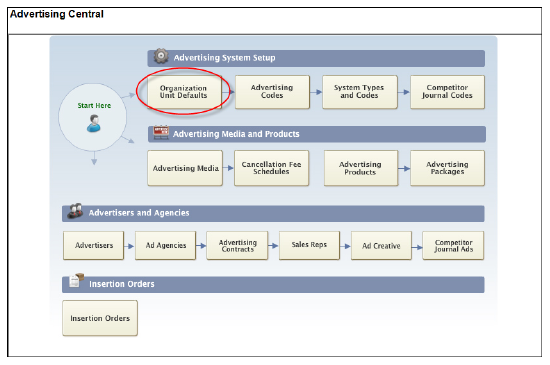
The first thing that needs to be done when implementing the Advertising subsystem is to set up your organization unit’s settings related to Advertising. All of the advertising product types are listed with predefined defaults you can change to reflect your organization’s business rules. When a new advertising product is created, the system automatically sets the flags to the values defined here based on the product type of the advertising product.
Organization unit settings consists of two screens: Advertising Product Control and Advertising Parameters.
As of the Personify 7.1 release, an enhancement has
been added that creates advertising schedules and advertising schedule
detail records automatically whenever a product pricing record is created
or updated for an advertising product. A batch process is also provided
that is to be run once a year (at the end of the year) to create advertising
schedule detail records for advertising schedules where no record exists
for the year coming to an end.
All advertising products now have their own advertising rate card schedules
and advertising schedules are not shared.
Customers using the Advertising Subsystem prior to the 7.0.8 release must
run an upgrade process to convert customer data to ensure advertising
products have unique advertising schedules.
To set up your organization unit’s advertising product control:
1. From
Advertising Central, click the Organization
Unit Defaults icon in the Advertising System Setup section, as
highlighted below.
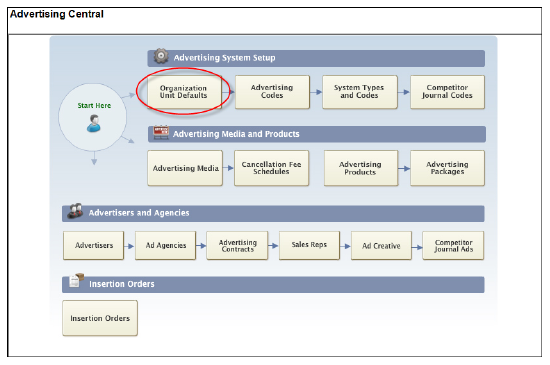
2. Search
for and select the organization unit for which you want to set up the
Advertising subsystem.
The Organizational Unit Maintenance detail screen displays.
3. From
the Advertising Control task category, click Advertising
Product Types.
The Advertising Product Control screen displays with a list of default
Product Types, as shown below.
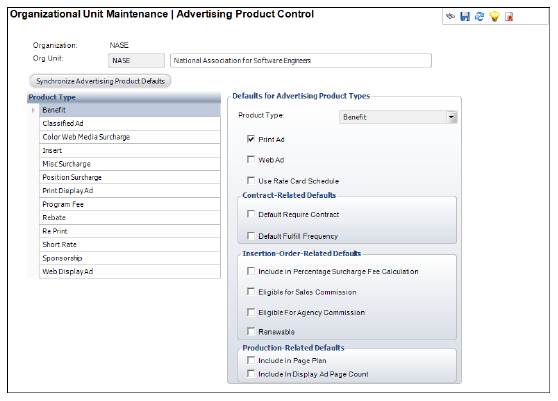
4. Highlight a Product Type you want to modify.
5. Check the checkboxes that apply:
· Print Ad
· Web Ad
· Use Rate Card Schedule
· Default Require Contract
· Default Fulfill Frequency
· Include in Percentage Surcharge Fee Calculation
· Eligible for Sales Commission
· Eligible For Agency Commission
· Renewable
· Include in Page Plan
· Include In Display Ad Page Count
6. Click Synchronize Advertising Product Defaults.
7. Click Save.
8. From
the Subsystem Parameters task category, click Line
Status Defaults.
The Line Status Defaults for New Orders screen displays, as shown below.
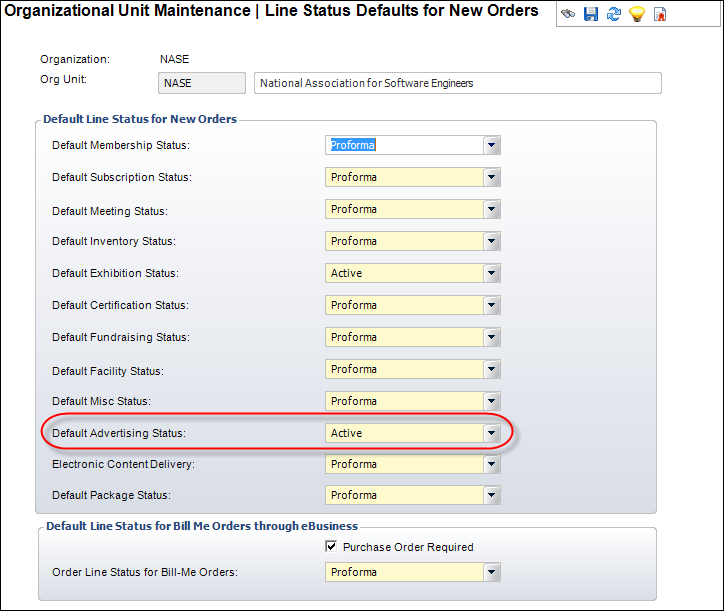
9. Select
"Active" from the Default Advertising
Status drop-down, as highlighted above.
As an advertising best practice, you want advertising order lines to default
to a status of "Active".
10. Click Save.
Screen Element |
Description |
|---|---|
| Synchronize Advertising Product Defaults | Button. When clicked, any changes made to the Product Types are applied to the system. |
Defaults for Advertising Product Types |
|
| Product Type | Drop-down. Allows you to select the type of product this is. The product types available are taken from the PRODUCT_TYPE in System Types and Codes. This is a fixed code. |
| Print Ad | Checkbox. The Print Ad checkbox determines whether the product type default is print. |
| Web Ad | Checkbox. The Web Ad checkbox determines whether the product type default is Web. |
| Use Rate Card Schedule | Checkbox. This checkbox identifies the advertising product type codes of advertising products for which advertising rate card schedule detail records should be automatically created by the system. When an advertising product is created with the product type code associated with the App_Org_Unit_Adv_Prod_Type_Defaults, the value in this field defaults into the Adv_Product USE_ADV_SCHEDULE_FLAG. |
Contract Related Details |
|
| Default Require Contract | Checkbox. If this option is checked, all products with this product type default to “Requires Contract.” This can be changed, however, during product creation. |
| Default Fulfill Frequency | Checkbox. If this option is checked, all products with this product type apply towards the purchasing customer’s frequency commitment by default. This can be changed, however, during product creation. |
Insertion Order Related Defaults |
|
| Include in Percentage Surcharge Fee Calculation | Checkbox. When a new advertising product is created with the same product type code as this record, the Include In Percent Fee flag is set to the value defined for this field. Some types of advertising fees are not flat fees, rather they are based on a percentage of other fees in the insertion order. For example, a color surcharge might be a percentage of the display’s advertisement cost. |
| Eligible for Sales Commission | Checkbox. If this option is checked, products sold with this product type are eligible for a sales commission. Typically, display advertisements are eligible for commission, but surcharge fees and classified advertisement fees are not. |
| Eligible For Agency Commission | Checkbox. If this option is checked, products sold with this product type are eligible for an agency commission. |
| Renewable | Checkbox. If this option is checked, products with this product type are eligible to be renewed if their Available Thru date has passed. |
Production Related Defaults |
|
| Include in Page Plan | Checkbox. When a new advertising product is created with the same product type code as this record, the Include In Page Plan flag is set to the value defined for this field. The page plan is a report that lists all insertion orders flagged to be included in the page plan. The report is used to assign advertisements to page numbers and positions on the page. |
| Include In Display Ad Page Count | Checkbox. If this option is checked, products with this product type will be included in the display ad page count. |
Line Status Defaults for New Orders |
|
| Default Advertising Status | Drop-down. Select the default advertising product line status. For example, Active or Proforma. |