The Relationships window displays, as shown below.
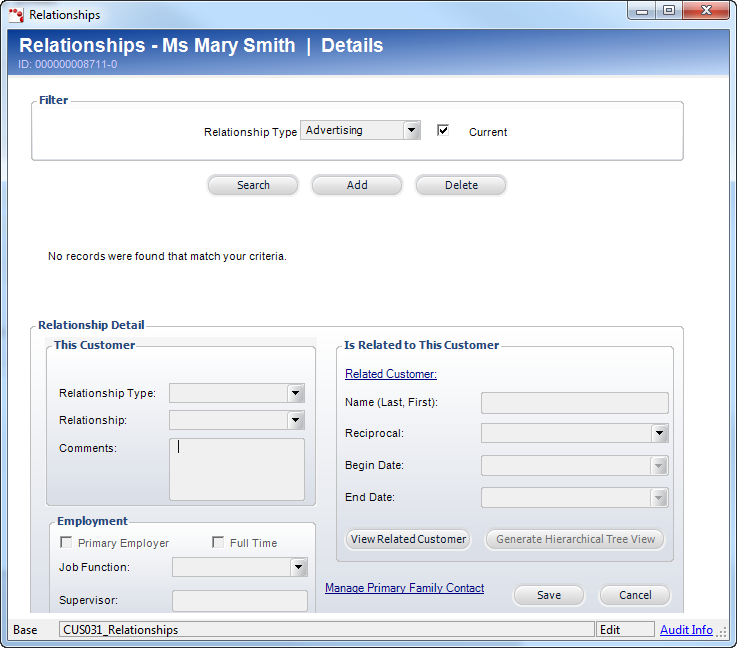
Personify allows you to create relationships between Personify customers.
To create relationships:
1. From
the Advertiser Detail or Agency Detail task category, click Maintain
Relationships.
The Relationships window displays, as shown below.
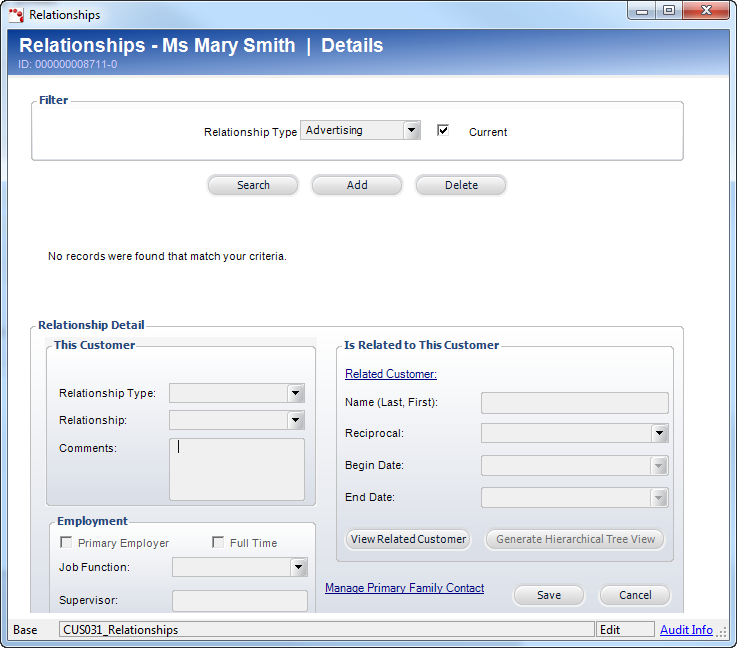
2. Click
Add.
A new row is added to the grid and the accompanying Relationship Detail
fields become active.
3. Select the Relationship Type from the drop-down.
4. Select the Relationship from the drop-down.
5. If necessary, enter the Employment information:
a. If the Related Customer is the advertiser’s Primary Employer, click the checkbox.
b. If the advertiser works Full Time for the Related Customer, click the checkbox.
c. Select the Job Function from the drop-down.
d. Enter the name of the Supervisor.
 The
Employment section will only display if the Relationship Type is “Employment.”
If “Contact” is selected as the Relationship Type, a Contact Information
group box displays. You can check whether the related customer is the
Primary Contact as well as the Job Function.
The
Employment section will only display if the Relationship Type is “Employment.”
If “Contact” is selected as the Relationship Type, a Contact Information
group box displays. You can check whether the related customer is the
Primary Contact as well as the Job Function.
6. Click
the Related Customer link.
The Customer Chooser displays. Search for and select the customer who is
related to the advertiser.
7. Select the Reciprocal relationship from the drop-down.
8. Select the Begin Date for the relationship.
9. If necessary, select the End Date for the relationship.
10. Click Save.