The Related Files screen displays, as shown below.
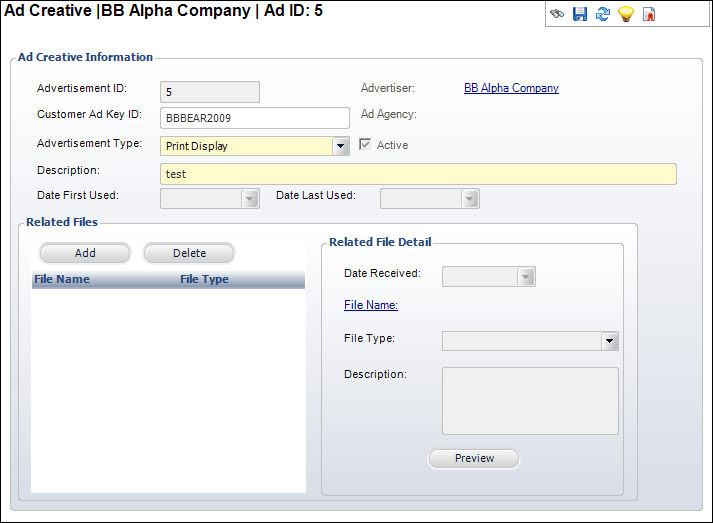
Often advertisers submit advertising materials via electronic files. The path to the electronic files can be captured in the Related Files screen. From this screen, you can view a thumbnail image of graphic files.
To maintain related files:
1. From
the Ad Creative Detail
task category, click Maintain Related Files.
The Related Files screen displays, as shown below.
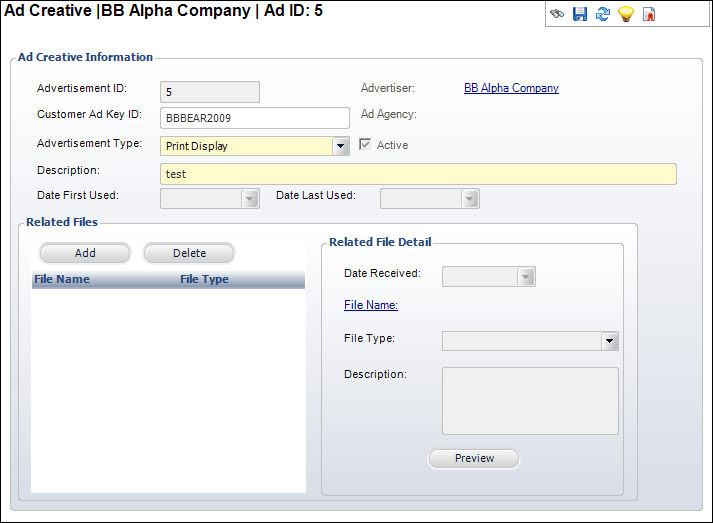
2. Click
Add.
A new row is added to the grid and the Related File Detail fields become
active.
3. Select the Date Received from the drop-down.
4. Click
the File Name link
The Open window displays. Search for and select the related file from your
database.
5. Select the File Type from the drop-down.
6. Enter a Description of the file.
7. If necessary, click Preview to see the thumbnail of the file.
8. Click Save.